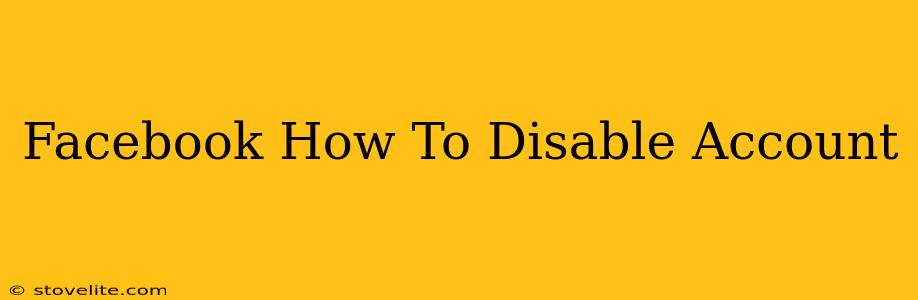Are you ready to take a break from Facebook? Maybe you're overwhelmed, need some digital detox time, or simply want a temporary escape from the social media world. Whatever your reason, disabling your Facebook account is a straightforward process. This guide will walk you through the steps, covering everything you need to know.
Understanding the Difference: Deactivation vs. Deletion
Before we dive into the how-to, it's important to understand the difference between disabling and deleting your Facebook account.
-
Disabling your account: This is a temporary measure. Your profile, posts, and information are hidden from others, but your data remains on Facebook's servers. You can reactivate your account anytime with your login credentials. Think of it as pressing the "pause" button.
-
Deleting your account: This is permanent. Facebook will permanently delete your profile, posts, and data. This action is irreversible, so make sure you're absolutely certain before proceeding.
This guide focuses on disabling your Facebook account, as it's the more common and easily reversible option. We'll also touch upon account deletion at the end.
How to Disable Your Facebook Account: A Step-by-Step Guide
Here's how to disable your Facebook account on desktop and mobile:
Disabling Your Account on Desktop
-
Log in: Access your Facebook account through your web browser.
-
Navigate to Settings & Privacy: Locate the downward-facing arrow in the upper right corner of the page and click on it. Select "Settings & Privacy" from the dropdown menu.
-
Access Your Settings: In the "Settings & Privacy" menu, click on "Settings."
-
Find Your Account Settings: In the left-hand column, you'll see a list of options. Click on "Your Facebook Information."
-
Deactivate Your Account: Under "Your Facebook Information," click on "Deactivation and Deletion." You'll then see options to deactivate or delete your account.
-
Choose Deactivation: Select "Deactivate Account."
-
Confirm Deactivation: Facebook will ask you to confirm your decision. Review the information and click "Continue to Account Deactivation."
-
Enter Your Password: You'll need to re-enter your password to confirm the deactivation.
-
Account Disabled: Once you've completed these steps, your Facebook account will be disabled.
Disabling Your Account on Mobile (Android & iOS)
The process on mobile is very similar:
-
Open the Facebook App: Launch the Facebook app on your phone or tablet.
-
Access the Menu: Tap the three horizontal lines (hamburger menu) in the bottom right corner (or top right, depending on your app version).
-
Navigate to Settings & Privacy: Scroll down and tap on "Settings & Privacy," then select "Settings."
-
Find Your Account Settings: Scroll down and tap on "Your Facebook Information."
-
Deactivate Your Account: Tap on "Deactivation and Deletion," then select "Deactivate Account."
-
Confirm Deactivation: Follow the on-screen prompts to confirm your decision and enter your password.
What Happens When You Disable Your Account?
- Your profile will be hidden.
- Your posts and information will be hidden from others.
- You will be logged out of all devices.
- You can reactivate your account at any time.
How to Reactivate Your Facebook Account
To reactivate your Facebook account, simply log back in using your email address and password. Your account will be restored to its previous state.
Deleting Your Facebook Account (Permanent Deletion)
If you're sure you want to permanently delete your Facebook account, follow the steps above to reach the "Deactivation and Deletion" page. Instead of selecting "Deactivate Account," choose "Delete Account." Facebook will guide you through the process, which usually involves a waiting period before the deletion is finalized. Remember: deleting your account is irreversible.
Conclusion
Disabling your Facebook account is a simple process that allows you to take a break from the platform without losing your data permanently. By following the steps outlined above, you can easily manage your Facebook presence and take control of your online experience. Remember to consider your needs and choose the option (disable or delete) that best suits your situation.