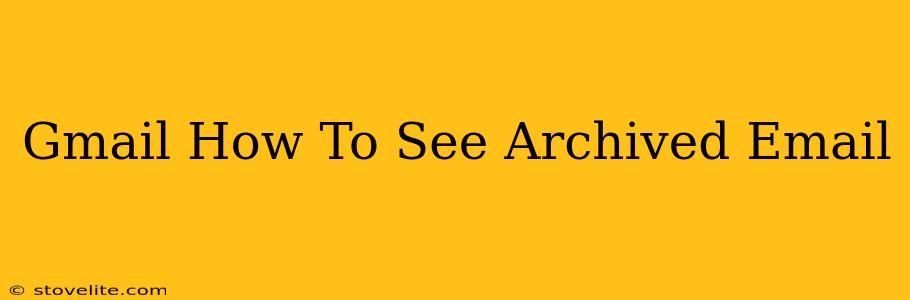Archiving emails in Gmail is a great way to declutter your inbox while keeping important messages readily accessible. But, sometimes you might forget where you've archived something! Don't worry, retrieving archived emails in Gmail is straightforward. This guide will walk you through the process, showing you multiple ways to find those archived messages.
Understanding Gmail's Archive Function
Before diving into how to find your archived emails, let's quickly clarify what archiving does. Archiving in Gmail doesn't delete your emails. Instead, it moves them out of your inbox and into a separate archive folder. This keeps your inbox clean while maintaining access to your email history.
Methods to Access Archived Emails in Gmail
There are several ways to locate your archived emails:
1. Using the Search Bar: The Most Effective Method
The quickest and most reliable way to find a specific archived email is by using Gmail's powerful search bar. Simply type in keywords related to the email you're looking for, such as:
- Sender's name or email address: e.g.,
"John Doe","johndoe@example.com" - Subject line keywords: e.g.,
"Order Confirmation","Meeting Minutes" - Words from the email body: e.g.,
"invoice number""project update"
Gmail's search function is remarkably sophisticated. It understands date ranges, attachments, and even specific words within the email content. Experiment with different search terms to refine your results.
Pro Tip: Use quotation marks (" ") around phrases to search for exact matches. For example, "urgent project update" will only return emails containing that exact phrase.
2. Navigating to the "All Mail" Label
Gmail also provides an "All Mail" label which encompasses all your emails, including archived ones. You can find it in the left-hand navigation panel. Clicking on "All Mail" will display a comprehensive list of all your emails, both archived and unarchived. However, this method can be less efficient than searching if you're looking for a specific email.
3. Utilizing Gmail's Advanced Search Operators (For Power Users)
For advanced searches, Gmail supports various operators that can significantly enhance your search capabilities. These operators allow you to narrow down your search based on criteria such as date, sender, recipient, and more. Here are a few examples:
before:Find emails sent before a specific date (e.g.,before:2023/10/26)after:Find emails sent after a specific date (e.g.,after:2023/10/26)from:Specify the sender (e.g.,from:johndoe@example.com)to:Specify the recipient (e.g.,to:me@example.com)has:attachmentFind emails with attachments
Combining these operators allows for extremely precise searches. For example, from:"John Doe" has:attachment before:2023/10/26 would find all emails from John Doe with attachments sent before October 26th, 2023.
Tips for Efficient Email Management
- Regularly clean your inbox: Archiving emails regularly prevents your inbox from becoming overwhelming.
- Utilize labels: Create labels to categorize emails for easier retrieval in the future.
- Use filters: Set up filters to automatically archive emails from specific senders or with specific subjects.
By mastering these techniques, you can easily locate any archived email in Gmail, maintaining a clean and organized inbox while keeping all your important information readily available. Remember, the search bar is your most powerful tool!