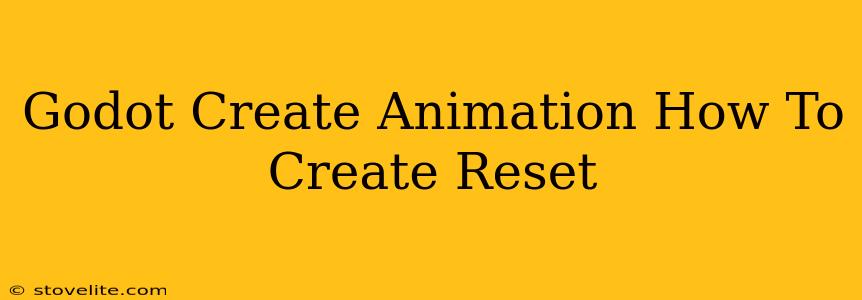Creating engaging animations is crucial for bringing your Godot games to life. This guide will walk you through the process of creating animations in Godot, with a special focus on how to effectively reset them to their initial state. We'll cover everything from setting up animation nodes to implementing robust reset mechanisms.
Understanding AnimationPlayer in Godot
Godot's AnimationPlayer node is your primary tool for managing animations. It allows you to play, stop, and control animations attached to your nodes. Before diving into animation creation, ensure you've added an AnimationPlayer node to the node you want to animate (e.g., a KinematicBody2D, Sprite, or RigidBody2D).
Creating Your First Animation
-
Add an Animation: With your
AnimationPlayerselected, click the "Add Animation" button in the Inspector panel. Give your animation a descriptive name (e.g., "Walk", "Jump", "Attack"). -
Record Animation: Click the "Record" button. Now, any changes you make to the node's properties (position, rotation, scale, etc.) will be recorded as keyframes in your animation. Manually adjust properties or use the Animation Editor to fine-tune your animation.
-
Keyframes and Tracks: Understand how keyframes define changes over time. Each property you modify creates a track in your animation. You can add and edit keyframes on each track to control the animation's flow.
-
Animation Editor: The built-in Animation editor offers robust tools for detailed animation manipulation. Use it to refine timing, easing curves, and add more keyframes for smooth transitions.
Implementing Animation Reset
There are several ways to reset your animation in Godot, depending on your specific needs:
Method 1: Using AnimationPlayer.play() and AnimationPlayer.current_animation
This is the simplest method for resetting to the beginning of the current animation:
# In your script:
func _ready():
$AnimationPlayer.play("Walk") #Starts the "Walk" animation
func _on_reset_button_pressed():
$AnimationPlayer.play($AnimationPlayer.current_animation) #Resets to the beginning
This method is efficient for animations that naturally loop or return to their starting position.
Method 2: Using AnimationPlayer.seek()
The seek() method provides more granular control. You can jump to a specific time within the animation or reset to the beginning (time = 0):
func _on_reset_button_pressed():
$AnimationPlayer.seek(0, true) # Resets to beginning, true means the animation will continue playing
This is useful for animations where you need to precisely control the playback position. The second argument (blend) determines how smoothly the animation jumps to the new position.
Method 3: Creating a dedicated "Reset" Animation
For complex animations or scenarios where you need more sophisticated reset behavior, create a separate animation specifically for resetting. This "Reset" animation should quickly transition properties back to their initial values.
This approach gives you complete control, allowing for custom reset transitions or even playing a short "return-to-idle" animation.
Example:
- Create a new animation called "Reset".
- In this animation, set keyframes to immediately return all animated properties to their default values. You might set this to happen over 0 seconds for an instant reset or add a brief time transition to make it smoother.
Advanced Animation Techniques for Smooth Resets
For incredibly fluid resets, consider these techniques:
- Easing Curves: Use Godot's easing curves in the Animation Editor to create smooth acceleration and deceleration during the animation and reset. This creates a more natural feel.
- Interpolation: Experiment with different interpolation methods to fine-tune how values change between keyframes.
Optimizing Animations for Performance
- Reduce Keyframes: Minimize unnecessary keyframes to improve performance, particularly for animations playing frequently.
- Animation Blending: Use animation blending (
AnimationPlayer.blend_times) for smoother transitions between animations, potentially reducing the need for separate reset animations.
By mastering these techniques, you can craft compelling animations in Godot and create a polished, responsive gaming experience. Remember to choose the reset method that best suits your animation's complexity and the overall game design.