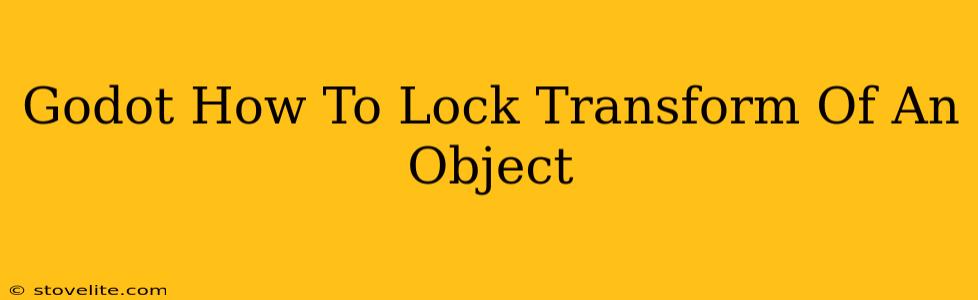Locking the transform of an object in Godot Engine is crucial for various scenarios, from preventing accidental modifications during gameplay to creating static elements within your game world. This guide will walk you through different methods to achieve this, catering to various needs and coding styles. We'll explore using both the Godot editor and GDScript for a complete solution.
Understanding Transforms in Godot
Before diving into locking, let's briefly understand what a transform represents. In Godot, a node's transform defines its position, rotation, and scale in 3D space. Modifying any of these components directly alters the object's visual placement and interaction within the scene.
Methods for Locking Object Transforms
1. Locking Transform in the Godot Editor
The simplest method is to utilize the Godot editor's built-in features. This approach is ideal for quick fixes and situations where you don't need programmatic control over the lock state.
- Select the Node: In the Scene dock, select the object whose transform you want to lock.
- Disable Transform Properties: Locate the properties panel. Disable the options for Position, Rotation, and Scale. These properties usually have checkboxes that enable and disable input for them. Unchecking these effectively prevents modifications via the editor's interface.
Limitations: This method only locks the transform within the editor. The transform can still be modified through scripting during runtime. If runtime control is needed, move on to the scripting methods.
2. Locking Transform using GDScript (Runtime Control)
For more complex scenarios requiring dynamic control, GDScript provides the flexibility to lock and unlock transforms programmatically. Here are two approaches:
a. Direct Property Access (Simplest Method)
This approach directly disables modification of the transform properties. While simple, it's important to note this only prevents direct modification; calculated transforms from parenting etc. will still affect the object.
extends Node3D # Or Node2D depending on your object
func _ready():
# Store the initial transform
var initial_transform = transform
# Lock the transform by setting it to a constant value; this prevents it from being changed by other operations.
func _process(delta):
transform = initial_transform
Important Consideration: This method uses _process to constantly reset the transform to its initial value. While effective, it consumes processing power. For static objects, this overhead is negligible, but for many objects, it's less efficient than other options.
b. Using a Custom Function (More Efficient and Flexible)
This refined approach offers better performance and more control. It introduces a function to toggle the lock state and manages the transform modification more efficiently:
extends Node3D # Or Node2D
export var lock_transform = false # Expose this in the Godot Inspector for easy toggling
onready var initial_transform = transform
func _process(delta):
if lock_transform:
transform = initial_transform
func toggle_transform_lock():
lock_transform = !lock_transform
This adds an export variable, lock_transform, visible in the Godot editor, allowing you to easily toggle the lock via the Inspector. The _process function only updates the transform if lock_transform is true, improving efficiency. The toggle_transform_lock() function provides a clean way to change the lock state from other parts of your script.
Choosing the Right Method
The best method depends on your needs:
- Editor Locking: Use this for simple, static objects where you don't need runtime control.
- GDScript (Direct Property): Suitable for simple scenarios where you want runtime locking but don't need fine-grained control or high performance.
- GDScript (Custom Function): The recommended approach for most scenarios, offering both runtime control, efficiency, and editor-based toggling.
Remember to adapt these examples to your specific Node type (Node2D or Node3D) and game logic. By understanding these different techniques, you gain the power to precisely manage object transforms in your Godot projects.