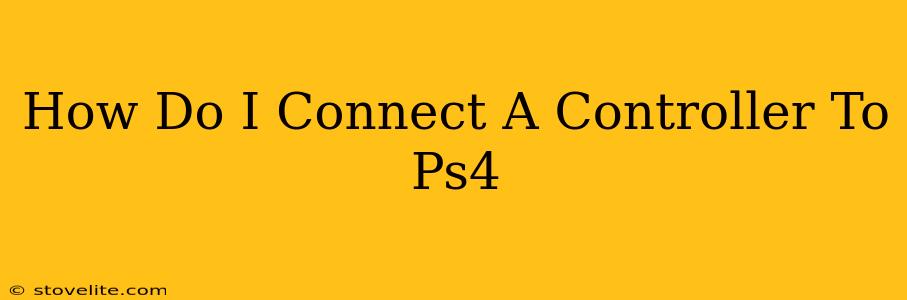Connecting your controller to your PlayStation 4 is usually a straightforward process, but occasionally you might run into a snag. This guide will walk you through connecting both new and previously used DualShock 4 controllers, as well as troubleshooting common connection problems.
Connecting a New DualShock 4 Controller
The easiest connection is with a brand new DualShock 4. Here's how:
- Power on your PS4: Make sure your PlayStation 4 is turned on and ready to go.
- Connect the USB Cable: Plug one end of the provided USB cable into the controller and the other end into one of the USB ports on your PS4 console.
- Wait for the Light Bar: The light bar on the controller will illuminate, indicating it's charging and connecting. Once the light bar stops flashing and remains a solid color, your controller is connected and ready to use.
Connecting a Previously Used DualShock 4 Controller
If you're connecting a controller that's been used before, the process is slightly different, particularly if it's been paired with another PS4 or device.
- Make Sure it's Charged: Ensure your controller has sufficient battery power. If it's completely drained, plug it into your PS4 with a USB cable to charge it while pairing.
- Power on your PS4: Again, ensure your PS4 is on.
- Use a USB Cable (Initial Connection): Connect the controller to your PS4 using a USB cable. This is crucial for the initial pairing process.
- Wireless Connection (After Initial Pairing): Once the controller is connected via USB, you can disconnect the cable and use it wirelessly. The PS4 should automatically remember the pairing.
Troubleshooting Connection Problems
Even with a straightforward process, sometimes things go wrong. Here are some common problems and their solutions:
Controller Won't Turn On:
- Check the Battery: Make sure your controller is charged. Use a USB cable to connect it to the PS4 to charge it.
- Check the USB Cable: Try a different USB cable. A faulty cable can prevent charging and connection.
- Try a Different USB Port: Test the controller on a different USB port on your PS4.
Controller Connects, But Doesn't Work:
- Restart Your PS4: A simple restart can often resolve connection glitches.
- Check Controller Settings: Navigate to your PS4's settings menu and check the controller settings to ensure there are no conflicts or unusual configurations.
- Update Your PS4 Software: An outdated system software can cause compatibility issues. Check for and install any available updates.
Controller Disconnects Frequently:
- Interference: Wireless interference from other devices can affect the connection. Try moving your PS4 and controller away from potential sources of interference (like routers or microwaves).
- Battery Level: A low battery can cause intermittent disconnections. Keep your controller adequately charged.
- Controller Issues: In rare cases, the controller itself might be faulty. If the problem persists after trying the above steps, you may need to consider getting it repaired or replaced.
Maintaining Your PS4 Controller Connection
To ensure a consistently smooth gaming experience, remember these tips:
- Keep your controller charged: A fully charged controller avoids interruption during gameplay.
- Keep the controller close to the PS4: This reduces the chance of signal interference and disconnections.
- Regularly update the PS4 software: This helps to maintain optimal functionality and fix any bugs that might be affecting your controller connection.
By following these steps and troubleshooting tips, you'll be able to connect your DualShock 4 controller to your PS4 quickly and easily, ensuring you're ready for hours of uninterrupted gaming. Happy gaming!