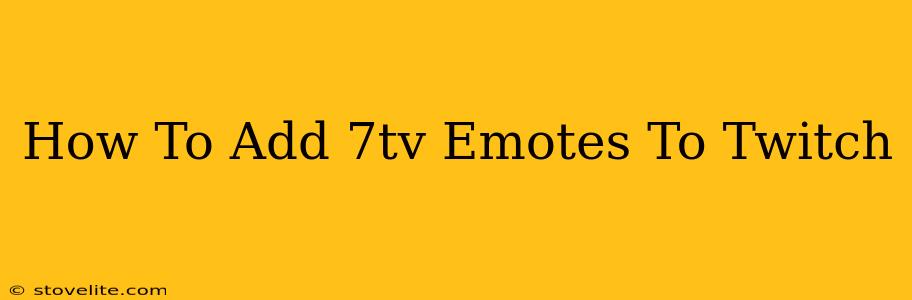Want to spice up your Twitch chats with a vibrant collection of 7TV emotes? This guide will walk you through the simple steps to add these fun and expressive emotes to your Twitch experience, making your streams even more engaging.
Understanding 7TV Emotes
7TV is a popular third-party extension for Twitch that offers a massive library of custom emotes created by the community. These emotes go beyond the standard Twitch emotes, providing a wider range of expressions and reactions to enhance your chat interactions. Adding 7TV emotes significantly improves the overall visual appeal and expressiveness of your stream's chat.
Adding 7TV Emotes: A Step-by-Step Guide
Adding 7TV emotes is a straightforward process. Here's how to do it:
1. Install the 7TV Browser Extension
Before you can use 7TV emotes, you need to install the browser extension. This extension acts as a bridge between your browser and the 7TV emote library. It's available for most major browsers like Chrome, Firefox, and Edge.
- Search for "7TV" in your browser's extension store.
- Select the official 7TV extension and click "Add to Chrome" (or the equivalent for your browser).
2. Log in to Twitch (if prompted)
Once installed, the 7TV extension might ask you to log into your Twitch account. This allows the extension to sync with your Twitch activity and correctly display the emotes within your chat.
3. Navigate to your preferred Twitch channel.
After logging in (or if no login was necessary), head over to the Twitch channel where you'd like to use the 7TV emotes. The magic should happen automatically—you should now see the 7TV emotes appearing in chat alongside the standard emotes.
4. Using 7TV Emotes
Now, start using those emotes! Simply type the emote's name (usually a short, memorable abbreviation) into chat, and if the channel and you have access, the emote will appear. Many emotes are visible across all channels; some may be limited to specific channels or communities.
Troubleshooting Common Issues
While the process is usually smooth, occasionally you might encounter issues. Here are some common problems and solutions:
- Emotes not showing: Ensure the 7TV extension is enabled and properly installed. Try refreshing the Twitch page and checking your browser's extension settings.
- Incorrect emote usage: Make sure you're typing the correct emote name. Double-check the emote's name on the 7TV website.
- Extension conflicts: Rarely, conflicts with other browser extensions might occur. Try disabling other extensions temporarily to see if this resolves the problem.
Beyond the Basics: Exploring 7TV Features
7TV offers more than just emotes. Explore its features:
- Emote Search: Easily find emotes by using the search function within the extension.
- Emote Collections: Create custom collections of your favorite emotes.
- Community Engagement: Participate in the 7TV community and discover new emotes.
By following these steps, you can effortlessly add 7TV emotes to your Twitch experience, enriching your chat and engaging with streamers and viewers on a new level. Enjoy the enhanced visual communication!