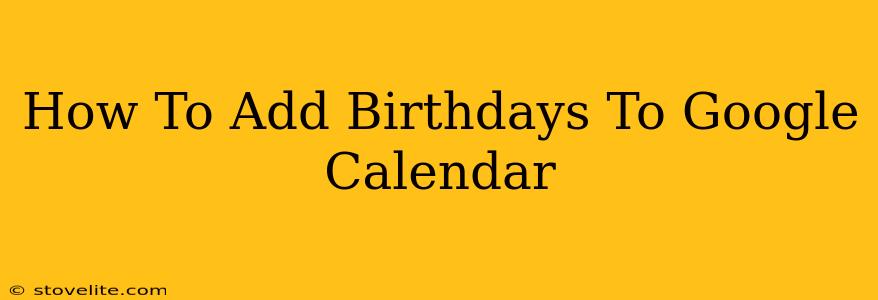Adding birthdays to your Google Calendar is a simple yet powerful way to stay organized and connected with loved ones. Never miss another important celebration again! This comprehensive guide will walk you through the process, covering various methods and helpful tips to ensure you never forget a birthday.
Method 1: Adding Birthdays Manually
This is the most straightforward approach, perfect for adding individual birthdays one at a time.
Step-by-Step Instructions:
- Open Google Calendar: Access your Google Calendar account through your web browser or mobile app.
- Create a New Event: Click the "+" button or select "Create" to begin adding a new event.
- Event Details:
- Title: Enter the person's name (e.g., "John Doe's Birthday").
- Date: Select the correct birthday date.
- Time: You can optionally add a time, but it's usually sufficient to leave it blank for all-day events.
- Location (Optional): You might add a location if you're planning a celebration.
- Guests (Optional): Add guests to invite them to the event directly through Google Calendar.
- Save: Click "Save" to add the birthday event to your calendar.
Pro-Tip: For recurring yearly birthdays, check the "Does not repeat" option and select "Custom" to create a recurring event that automatically updates year after year.
Method 2: Importing Birthdays from Contacts
If you've already saved birthdays in your Google Contacts, this method is a time-saver!
Step-by-Step Instructions:
- Open Google Contacts: Access your Google Contacts account.
- Select Birthdays: Locate the birthdays within your contact list. You might need to adjust your contact view settings to display birthdays prominently.
- Import to Calendar (If Available): Some interfaces have a direct "Import to Calendar" option. Look for a button or menu item related to calendar integration. If such an option is unavailable, proceed to Method 1 for individual contact additions.
Method 3: Using Third-Party Apps
Several third-party apps integrate with Google Calendar to manage birthdays and other important dates more efficiently. Research apps available on the Google Workspace Marketplace or your mobile app store. These apps can automate birthday reminders and offer additional features. Always ensure you are downloading apps from reputable sources to protect your data.
Troubleshooting and Frequently Asked Questions
- Birthdays Not Showing Up: Double-check your calendar settings to ensure birthdays are displayed, and that you haven't accidentally filtered them out.
- Recurring Birthdays Not Working: Verify that you selected the correct recurrence settings when adding the birthday event.
- Sharing Birthdays with Others: If you wish to share your calendar with others, adjust your calendar sharing settings to allow access and view your birthday events.
Optimize Your Google Calendar for Birthday Management
- Color-Coding: Use different colors to distinguish birthdays from other calendar events. This aids quick visual identification.
- Reminders: Set reminders for birthdays well in advance to give you ample time for planning.
- Calendar Notifications: Enable push notifications or email alerts to receive birthday reminders directly on your devices.
By following these methods and tips, you can effectively add birthdays to your Google Calendar and never miss another important date again. Happy planning!