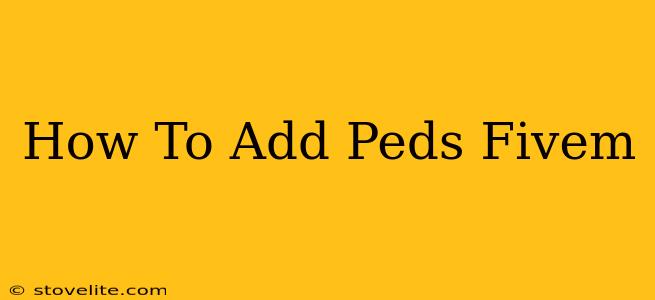Adding custom ped models (pedestrians) to your FiveM server enhances the realism and immersion of your gameplay. This guide will walk you through the process, ensuring you can populate your virtual world with unique and engaging characters.
Understanding the Process
Before we dive in, let's clarify what's involved. Adding peds to FiveM requires several steps:
- Obtaining Ped Models: You'll need to download ped models from reputable sources. These are typically
.ytdand.ymapfiles. Be cautious about downloading from untrusted websites, as they may contain malicious code. - Installing the Models: Once downloaded, these files need to be placed in the correct directory within your FiveM server files.
- Adding the Models to your Server: You'll likely need to use a resource (script) to actually spawn these custom peds within the game.
Step-by-Step Guide: Adding Ped Models to FiveM
1. Downloading Ped Models:
Search for "FiveM ped models" on reputable modding sites. Look for high-quality models that are compatible with your FiveM version. Always check the comments and reviews before downloading to ensure the model works correctly and is free from viruses.
2. Choosing a Suitable Resource:
Many resources exist to manage custom ped models in FiveM. Research and choose one that meets your needs. Some resources are simpler, allowing you to just add the models, while others offer advanced features like animation control or AI behaviors.
3. Installing the Models and Resource:
- Server Files: Create a folder for your custom ped models within your FiveM server resources directory. A common location is
[your FiveM server folder]/resources/[your resource folder]. - Model Files: Place the downloaded
.ytdand.ymapfiles within the folder you created. - Resource Files: Download the resource you selected (often a
.zipfile). Extract the contents into the same folder.
4. Configuring the Resource:
Most resources will require configuration. This typically involves editing a configuration file (often a .lua file) located within the resource folder. This file will tell the resource where to find your ped models. You'll need to specify the correct paths to your .ytd and .ymap files. The specifics depend on the resource, so carefully read its documentation.
5. Starting the Resource:
Open your server.cfg file (located in your FiveM server directory) and add a line to start your new resource. The line will look something like this (replacing your_resource_name with the actual name of your resource folder):
start your_resource_name
6. Testing Your Peds:
Restart your FiveM server. Connect to your server and check if your custom peds have been successfully added. If they don't appear, carefully review your configuration files and ensure that all file paths are correct.
Troubleshooting Common Issues
- Missing Models: Double-check the file paths in your resource configuration. Ensure the
.ytdand.ymapfiles are correctly named and placed within the specified folders. - Crashing Server: If your server crashes, you may have a conflict between resources or a corrupted file. Try removing recently added resources one by one to identify the problem.
- Incorrect Animations: The ped may have unexpected animations. Check the source of the model for any notes on animation compatibility.
Best Practices for Adding Peds to FiveM
- Use reputable sources: Only download from trusted websites to avoid malware.
- Backup your files: Before making any changes, create a backup of your server files.
- Read documentation: Thoroughly understand the instructions for any resource you use.
- Start small: Add a few models at a time to avoid overwhelming your server.
By following these steps and troubleshooting tips, you'll successfully add custom ped models to your FiveM server, enriching the gameplay experience for yourself and your players. Remember to always be respectful of copyright and licensing agreements when using custom models.