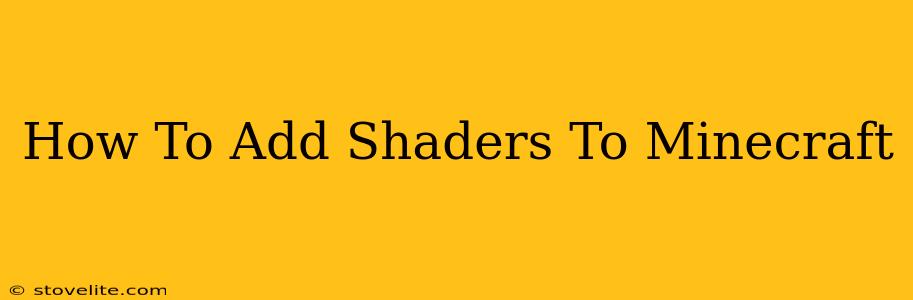Want to transform your Minecraft world from blocky to breathtaking? Adding shaders is the key to unlocking stunning visuals, enhancing realism, and creating a truly immersive gaming experience. This comprehensive guide will walk you through the entire process, from choosing the right shaders to troubleshooting common issues.
Understanding Minecraft Shaders
Before diving in, let's understand what shaders are. Essentially, they are modifications that enhance Minecraft's graphics by adding realistic lighting, shadows, reflections, and other visual effects. They dramatically change the game's appearance, making it look more lifelike and detailed. Think vibrant sunsets, realistic water, and dynamic shadows that shift with the time of day – all enhancing your Minecraft gameplay.
Why Use Shaders?
- Enhanced Visual Appeal: Shaders drastically improve the visual fidelity of Minecraft, making it more visually appealing.
- Immersive Experience: The added realism creates a more immersive and engaging gameplay experience.
- Improved Atmosphere: Shaders dramatically improve the atmosphere of your world, adding depth and beauty to your surroundings.
- Customization Options: Many shaders offer customization options, allowing you to tailor the visuals to your preferences.
Choosing the Right Shaders for Your PC
Not all shaders are created equal. Choosing the right ones depends heavily on your computer's specifications. High-end shaders require powerful hardware, while less demanding shaders work well on lower-end machines. Here's what to consider:
System Requirements:
Before downloading any shaders, check the shader's minimum and recommended system requirements. Running shaders that are too demanding for your computer will result in low frame rates, lag, and potentially crashes. Consider factors like:
- GPU (Graphics Card): A dedicated graphics card is essential for running shaders. More powerful GPUs handle more demanding shaders.
- RAM (Memory): Sufficient RAM is crucial for smooth performance. Higher RAM allows for better performance with more demanding shaders.
- CPU (Processor): A faster CPU can improve overall performance, especially with complex shaders.
Popular Shader Packs:
Several popular shader packs offer a range of visual styles and performance levels. Some popular choices include:
- BSL Shaders: Known for its balance between visual quality and performance.
- Sildurs Vibrant Shaders: Offers various performance levels, making it suitable for a wide range of systems.
- Chocapic13 Shaders: Provides a highly realistic and detailed visual experience but is very demanding.
- Complementary Shaders: A highly customizable option with a wide variety of settings.
How to Install Minecraft Shaders
Installing shaders typically involves using a modding tool like Optifine. Here's a step-by-step guide:
-
Install Optifine: Download and install Optifine for your version of Minecraft. Optifine is a crucial mod that allows Minecraft to support shaders.
-
Download Shaders: Download your chosen shader pack from a reputable source. Make sure it's compatible with your version of Minecraft and Optifine.
-
Locate the Shaders Folder: Open your Minecraft installation directory (usually found in
%appdata%\.minecraft). Within that folder, locate theshaderpacksfolder. If it doesn't exist, create it. -
Place the Shader Pack: Extract the downloaded shader pack files (usually a
.zipfile) and place the resulting folder inside theshaderpacksfolder. -
Launch Minecraft: Launch Minecraft with Optifine.
-
Select Shaders: Go to the video settings, and under the "Shaders" option, you should now see your installed shader pack. Select it!
Troubleshooting Common Shader Issues
- Low FPS (Frames Per Second): If you're experiencing low FPS, try reducing the shader's settings or choosing a less demanding shader pack.
- Game Crashes: Ensure you have the correct version of Optifine for your Minecraft version and shader pack.
- Shader Not Showing Up: Double-check that you've correctly installed Optifine and placed the shader pack in the correct folder.
- Black Screen: This could indicate a compatibility issue between your shader pack, Optifine, and Minecraft version. Try updating everything to the latest versions.
By following these steps, you can significantly enhance your Minecraft experience with stunning shaders. Remember to always check system requirements and choose shaders that best suit your hardware! Happy gaming!