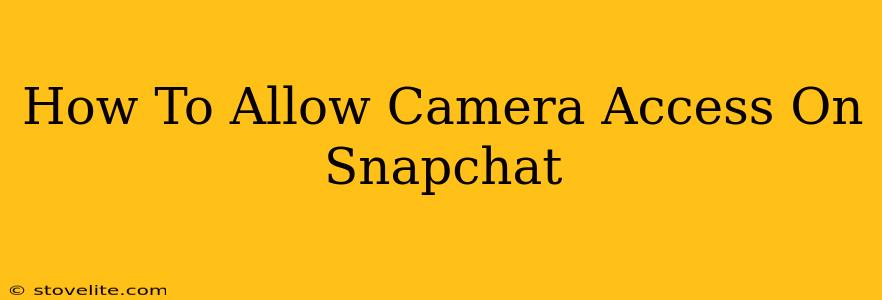Snapchat is all about capturing and sharing moments, but if your camera access is blocked, you're missing out on the fun! This guide will walk you through troubleshooting camera access issues on Snapchat, no matter what device you're using. We'll cover both Android and iOS devices, ensuring you're snapping in no time.
Understanding Camera Permissions
Before diving into the solutions, it's important to understand why Snapchat might not have access to your camera. Apps, including Snapchat, require permission to use your device's hardware, like the camera and microphone. If this permission is denied or revoked, the app won't function correctly.
Why is Snapchat Asking for Camera Access?
Snapchat needs camera access to perform its core function: taking photos and videos! Without this permission, you won't be able to send Snaps, use filters, or record videos within the app.
Fixing Snapchat Camera Access Issues on Android
If you're experiencing camera issues on your Android device, follow these steps:
1. Check App Permissions
- Locate the Snapchat app: Open your device's Settings app, and find the Apps or Applications section.
- Find Snapchat: Locate the Snapchat app in the list of installed apps.
- Manage permissions: Tap on Snapchat, then look for Permissions. You should see a list of permissions, including Camera.
- Grant camera permission: Ensure the Camera permission is toggled ON. If it's off, toggle it on. You might need to restart Snapchat after granting the permission.
2. Restart Your Phone
A simple restart can often resolve minor software glitches. Turn your phone off completely, wait a few seconds, and then turn it back on. Try opening Snapchat again to see if the issue persists.
3. Clear Snapchat's Cache and Data
Sometimes, corrupted cached data can interfere with app functionality.
- Clear cache: In the Snapchat app settings (within your phone's settings), look for an option to "Clear Cache." Tap this to clear the temporary files.
- Clear data (use with caution!): Clearing data will remove all your Snapchat data, including login information. Only do this if other methods fail. After clearing data, you'll have to log back into Snapchat.
4. Update Snapchat
An outdated app can have bugs that prevent proper camera access. Check your Google Play Store for a Snapchat update.
5. Reinstall Snapchat
As a last resort, uninstall Snapchat and then reinstall it from the Google Play Store. This will provide a fresh installation and might resolve any underlying issues.
Fixing Snapchat Camera Access Issues on iOS (iPhone/iPad)
If you're an iPhone or iPad user experiencing camera issues, these steps can help:
1. Check iPhone Privacy Settings
- Open Settings: Go to your iPhone's Settings app.
- Locate Privacy: Tap on Privacy & Security.
- Find Camera: Select Camera.
- Enable Snapchat: Make sure the toggle next to Snapchat is ON. If it's not, toggle it on.
2. Restart Your Device
Restarting your iPhone or iPad is a simple troubleshooting step that can resolve many software problems.
3. Update Snapchat
Keep your Snapchat app updated to the latest version by checking the App Store for updates.
4. Reinstall Snapchat
As a last resort, delete Snapchat and then reinstall it from the App Store.
Still Having Problems?
If you've tried all these steps and are still unable to access your camera in Snapchat, consider these additional troubleshooting steps:
- Check your device's camera functionality: Try using the camera outside of Snapchat to ensure it's working correctly. If the camera isn't working in any app, there could be a hardware or deeper software issue with your device.
- Contact Snapchat support: If the problem persists, contact Snapchat's support team for assistance.
- Check for third-party apps interfering: Some third-party apps might interfere with camera access. Try temporarily disabling any recently installed security or optimization apps.
By following these steps, you should be able to regain camera access in Snapchat and get back to snapping! Remember to always keep your apps updated and check your device's permissions regularly to ensure smooth app functionality.