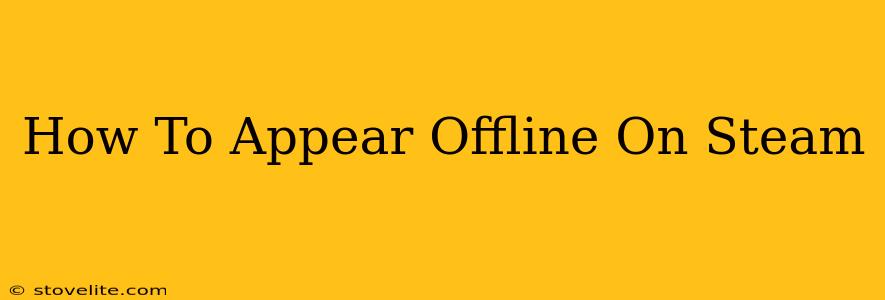Want some uninterrupted gaming time without the distractions of friend requests and messages? Knowing how to appear offline on Steam is a valuable skill. This guide will walk you through the various methods, troubleshooting common issues, and offering some insights into why you might want to choose this option.
Why Go Offline on Steam?
There are several reasons why gamers choose to appear offline on Steam:
- Uninterrupted Gaming Sessions: Sometimes, you just need focused gaming time without the interruptions of friend requests or chat notifications.
- Avoiding Social Pressure: Not feeling up for socializing? Going offline lets you enjoy your games without feeling obligated to respond.
- Privacy: You might simply prefer to keep your gaming activity private.
- Avoiding Spoilers: If you're playing a game with a strong narrative, going offline can prevent spoilers from friends who've already completed it.
- Preventing Distractions: Minimizing distractions can enhance focus and improve gaming performance.
Methods to Appear Offline on Steam
There are a few ways to achieve the "Appear Offline" status on Steam:
Method 1: Using the Steam Client
This is the most straightforward method:
- Open the Steam Client: Launch the Steam application on your computer.
- Access Settings: Click on "Steam" in the top left corner of the window, and select "Go Offline..." from the dropdown menu.
- Confirmation: A pop-up window will appear confirming your intention to go offline. Click "Go Offline" to proceed.
Method 2: Adjusting Your Status Directly
You can also change your status without fully going offline. This offers more nuanced control:
- Open Steam: Launch the Steam client.
- Locate Your Profile: Your profile picture is typically in the top right corner. Click on it.
- Change Status: In the dropdown menu, select "Appear Offline."
Important Note: While appearing offline prevents most notifications, you'll still receive game invites and may receive messages from people who have already sent them.
Troubleshooting Common Issues
- Still Receiving Notifications: While rare, some notifications may still come through. Make sure you've correctly selected "Appear Offline" and restarted the Steam client.
- Unable to Go Offline: If you're unable to select "Go Offline," there might be a temporary Steam server issue. Check the Steam Status page to see if there are any reported problems.
Beyond Appearing Offline: Managing Your Steam Privacy
While appearing offline offers a degree of privacy, you might want to explore further options within your Steam settings:
- Friend Management: Carefully curate your friends list to minimize unwanted interactions.
- Privacy Settings: Review your Steam privacy settings to adjust who can see your game activity, profile information, and more. This provides granular control over your online presence.
Conclusion: Mastering Your Steam Privacy
Understanding how to appear offline on Steam empowers you to control your gaming experience and maintain your privacy. By combining appearing offline with appropriate friend management and privacy settings, you can tailor your Steam presence to perfectly suit your needs. Remember to check the Steam client regularly for updates, as features and functionalities may change.