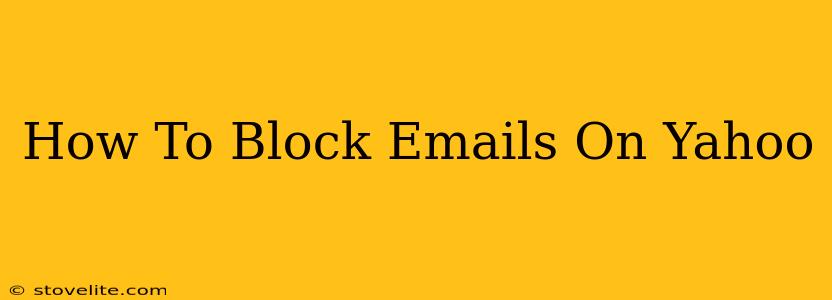Tired of unwanted emails cluttering your Yahoo inbox? This comprehensive guide will walk you through several methods to effectively block emails on Yahoo, ensuring a cleaner and more organized email experience. We'll cover blocking individual senders, blocking entire domains, and utilizing Yahoo's spam filtering features to maximize your email security.
Blocking Individual Senders on Yahoo Mail
This is the most straightforward method for dealing with persistent unwanted emails. Here's how to block a specific email address in Yahoo Mail:
- Open the unwanted email: Locate the email you wish to block in your Yahoo inbox.
- Locate the sender's information: At the top of the email, you'll see the sender's email address.
- Click the three dots (More Options): Look for the three vertical dots usually located near the top right corner of the email.
- Select "Block": A menu will appear; choose the "Block" option.
- Confirm the block: Yahoo Mail may prompt you to confirm that you want to block the sender. Click "Block" again to complete the process.
Important Note: Blocking an email address will prevent future emails from that specific address from reaching your inbox. They may still be flagged as spam or simply disappear.
Blocking Entire Domains in Yahoo Mail
If you're receiving numerous unwanted emails from a particular domain (e.g., example.com), blocking the entire domain is a more efficient solution than blocking individual senders. This prevents emails from any address using that domain from reaching your inbox. Unfortunately, Yahoo Mail doesn't directly offer a domain-blocking feature. However, you can achieve a similar outcome by using the spam filter more aggressively (detailed below) or by creating a filter rule to automatically send all emails from that domain to the trash.
Leveraging Yahoo's Spam Filter Settings
Yahoo Mail's built-in spam filter is a powerful tool for managing unwanted emails. While you can't directly block domains, optimizing these settings significantly reduces the chances of unwanted emails reaching your inbox.
- Access Yahoo Mail Settings: Click the gear icon (Settings) in the top right corner of your Yahoo Mail interface.
- Navigate to Mail Options: Look for "Settings" and then "Mail Options" or a similar menu item.
- Adjust Spam Filtering: Find the section related to spam filters. You'll likely find options to increase the sensitivity of the filter, and potentially other options like marking suspected spam as read automatically. Experiment with these settings to find the best balance between blocking unwanted emails and ensuring legitimate messages aren't mistakenly flagged as spam.
- Check Your Junk Folder Regularly: Make it a habit to occasionally check your "Junk" or "Spam" folder. This allows you to identify any legitimate emails that may have been misidentified. You can use this opportunity to mark legitimate emails as "Not Spam" to help Yahoo's filter learn your preferences.
Creating a Filter Rule to Automatically Delete Emails from a Specific Domain
While Yahoo doesn't have a direct domain blocking feature, you can mimic this functionality using filter rules:
- Access Yahoo Mail Settings: As mentioned earlier, access Yahoo Mail settings using the gear icon.
- Find Filters: Look for the settings menu related to “Filters," "Rules," or similar.
- Create a New Filter: Add a new filter rule. This will require specifying the domain you wish to block in the "From" field.
- Set the Action: Instruct the filter to "Delete" or "Move to Junk" any messages matching your criteria.
Beyond Blocking: Additional Tips for Managing Unwanted Emails
- Unsubscribe from Mailing Lists: Most legitimate mailing lists provide an "unsubscribe" link at the bottom of their emails. Utilize this option to remove yourself from unwanted subscriptions.
- Report Spam: If you receive a spam email, take the time to report it as spam through Yahoo Mail’s reporting feature. This helps Yahoo improve its spam detection capabilities.
- Stronger Password Practices: Use a strong, unique password for your Yahoo account to mitigate the risk of unauthorized access.
By combining these methods, you can significantly improve your email experience and effectively block unwanted emails from reaching your Yahoo inbox, helping you reclaim control over your digital communications.