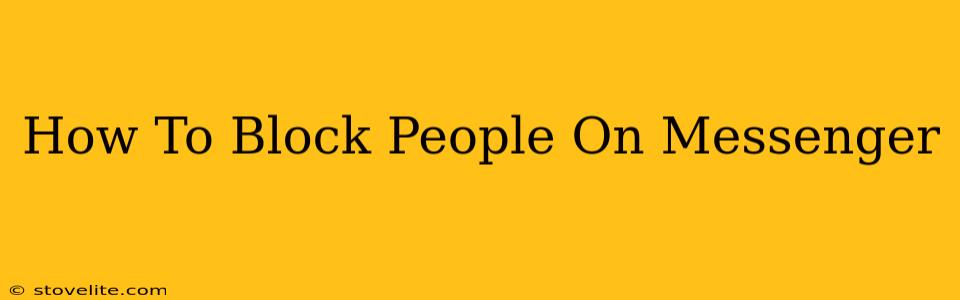Are you tired of unwanted messages or calls on Messenger? Blocking someone is a simple and effective way to regain control of your messaging experience. This guide will walk you through how to block people on Messenger, regardless of whether you're using the mobile app or the desktop version. We'll cover everything from the initial blocking process to what happens after you've blocked someone and how to unblock them if you change your mind.
Blocking Someone on Messenger: A Step-by-Step Guide
Blocking someone on Messenger prevents them from contacting you in various ways. They won't be able to send you messages, make calls, or even see your online status. Here's how to do it:
Blocking on the Messenger Mobile App (Android and iOS):
- Open the Messenger app: Launch the Messenger app on your smartphone.
- Go to the conversation: Navigate to the chat with the person you wish to block.
- Access their profile: Tap on their name at the top of the chat screen.
- Find the "Block" option: Scroll down to the bottom of their profile. You should see a button that says "Block." Tap it.
- Confirm the block: Messenger may ask you to confirm your decision. Tap "Block" again to proceed.
That's it! The person is now blocked on Messenger.
Blocking on Messenger Desktop:
- Open Messenger: Log into Messenger on your computer.
- Locate the conversation: Find the chat window with the person you want to block.
- Access their profile: Click on their name at the top of the chat.
- Find the "Block" option: Look for a "Block" button, usually located towards the bottom of their profile information. Click it.
- Confirm your action: Confirm that you want to block the person.
Similar to the mobile app, this action will immediately prevent the blocked individual from contacting you.
What Happens After You Block Someone on Messenger?
Once you've blocked someone on Messenger, several things will occur:
- No more messages or calls: The blocked person will no longer be able to send you messages or make voice or video calls.
- Invisible status: Your online status, typing indicators, and read receipts will be hidden from them.
- No profile view: They won't be able to view your profile picture or other profile information.
- No group chat participation: If you're both in a group chat, they will be removed if they initiate a new group message. However, if you initiate a new group message, they may still participate, at least until they are removed by a group admin. This varies on the individual chat settings.
Important Note: Blocking someone doesn't erase your previous conversations. You can still see the chat history. However, they cannot see your messages or post new messages.
Unblocking Someone on Messenger
If you decide to unblock someone later, here's how:
- Open Messenger settings: Access the settings menu in your Messenger app or desktop version. (This location varies slightly depending on your device and app version.)
- Find the blocked list: Look for a section related to "Blocked People" or a similar label.
- Unblock the person: Locate the person you want to unblock and select the option to "Unblock" them. This will restore communication.
Frequently Asked Questions (FAQs)
Q: Can the blocked person know I've blocked them? A: No, they won't receive a notification that you've blocked them. They might notice they can't message you, but they won't be directly informed.
Q: What if I block someone by mistake? A: Don't worry; you can easily unblock them using the steps above.
Q: Will blocking someone on Messenger also block them on Facebook? A: No, blocking someone on Messenger only blocks them within the Messenger app. You would need to block them separately on Facebook to prevent interaction there.
This comprehensive guide should help you effectively manage your Messenger interactions and protect yourself from unwanted contact. Remember, blocking someone is a powerful tool; use it responsibly.