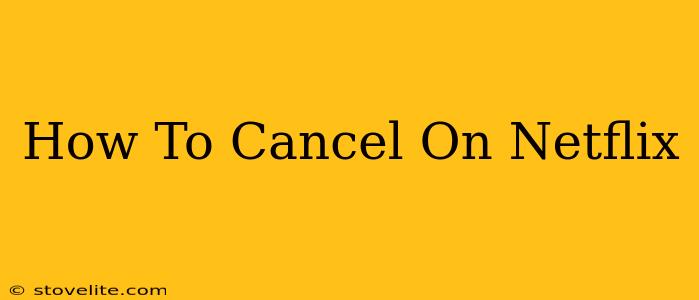Are you looking to cancel your Netflix subscription? Whether you're taking a break, found a cheaper alternative, or simply don't use it anymore, knowing how to cancel is crucial. This comprehensive guide will walk you through the process, no matter what device you use to access Netflix.
Understanding Netflix Cancellation Policies
Before we dive into the steps, it's important to understand a few things about Netflix's cancellation policy. Generally, canceling your Netflix subscription is straightforward and you can do it at any time. There are no early termination fees. However, your cancellation will take effect at the end of your current billing cycle. This means you'll still have access to Netflix until that date.
How to Cancel Netflix on Different Devices
The process of canceling your Netflix subscription is largely the same across devices, but slight variations exist. Here's a breakdown:
1. Canceling Netflix on a Web Browser (Computer)
This is generally considered the easiest method.
- Log in: Go to the Netflix website and log in to your account.
- Account Settings: Locate your account settings. This is usually found by clicking on your profile icon (often a silhouette) in the top right corner.
- Membership & Billing: Look for a section titled "Membership & Billing," "Account," or something similar.
- Cancel Membership: You'll see an option to cancel your membership. Click on it.
- Confirmation: Netflix will likely ask you to confirm your cancellation. They may try to persuade you to stay, offering special deals. If you're sure you want to cancel, proceed with the confirmation.
2. Canceling Netflix on a Mobile App (Phone or Tablet)
The process is slightly different on mobile apps but still quite easy.
- Open the App: Open the Netflix app on your phone or tablet.
- Account Settings: Tap on your profile icon (usually in the top right corner).
- Account: Navigate to the "Account" section.
- Membership & Billing: Find the "Membership & Billing" option.
- Cancel Membership: Look for the "Cancel Membership" button and follow the on-screen prompts to confirm your cancellation.
3. Canceling Netflix Through a Third-Party Provider
If you subscribed to Netflix through a third-party provider like Apple, Amazon, or your cable company, you'll need to cancel through that provider's account settings. Netflix will not be able to directly cancel your subscription in this instance. Check the billing details of your account to find out who you actually subscribed through.
What Happens After You Cancel Netflix?
After you cancel, remember that you'll still have access to Netflix until the end of your current billing cycle. You won't be charged for the next month. After that date, your access will be terminated, and you'll be unable to stream any content until you resubscribe. Any downloaded content will also become inaccessible.
Frequently Asked Questions (FAQs)
- Can I reactivate my Netflix account later? Yes, you can easily reactivate your account at any time.
- What if I have problems canceling? Contact Netflix's customer support directly for assistance. They can help you troubleshoot any issues.
- Will I lose my watchlist? No, your watchlist will be saved even after cancellation. It will be restored when you reactivate your account.
Conclusion
Canceling your Netflix subscription is a simple process that can be completed in just a few minutes. By following the steps outlined above, you can easily manage your Netflix membership and ensure you're only paying for services you're actively using. Remember to cancel through the correct provider (Netflix directly or the third-party provider) to avoid any billing issues.