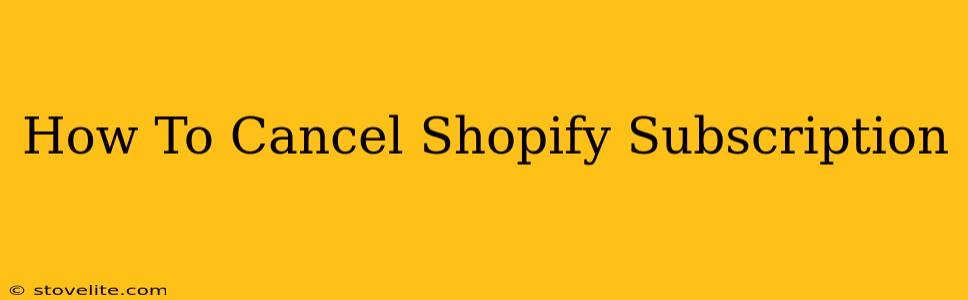Are you ready to say goodbye to your Shopify subscription? Whether you've outgrown the platform, found a better alternative, or simply decided it's not the right fit, knowing how to cancel your Shopify subscription correctly is crucial. This guide provides a clear, step-by-step process to ensure a smooth cancellation and prevent unexpected charges.
Understanding Your Shopify Plan Before Cancellation
Before diving into the cancellation process, it's important to understand the type of Shopify plan you're currently using. This will influence the steps involved and any potential implications. Shopify offers various plans, including Basic Shopify, Shopify, Advanced Shopify, and Shopify Plus. Each plan has different features and pricing.
Knowing your plan helps you anticipate any remaining obligations, such as outstanding invoices or committed payment periods. Check your Shopify admin dashboard for your specific plan details.
Step-by-Step Guide to Canceling Your Shopify Subscription
1. Access Your Shopify Admin:
Log in to your Shopify admin panel. This is where you manage all aspects of your store, including subscriptions.
2. Navigate to Account Settings:
Look for the "Settings" section. It's usually located in the lower left corner of your admin dashboard. The exact location might vary slightly depending on your Shopify theme.
3. Find the "Billing" Section:
Within the "Settings," find the "Billing" tab or option. This is where your subscription details and cancellation options reside.
4. Locate the "Cancel Subscription" Button:
Once in the "Billing" section, look for a button or option that clearly states "Cancel Subscription" or something similar. This may be labelled differently depending on your plan.
5. Review Cancellation Policies:
Shopify will likely present you with information regarding cancellation policies, including any potential fees or outstanding payments. Carefully review these terms before proceeding. Understanding these policies is critical to avoiding unexpected charges.
6. Confirm Cancellation:
After reviewing the policies, you'll usually be asked to confirm your cancellation request. This often involves clicking a "Confirm Cancellation" button.
7. Download Important Data:
Before finalizing the cancellation, take the time to download any crucial data from your Shopify store. This includes customer information, order details, product listings, and any other essential files. This will ensure you have a backup of your store's data.
8. Cancellation Confirmation:
Shopify will send you a confirmation email once your subscription is cancelled. Keep this email for your records.
What Happens After You Cancel?
After canceling, you'll lose access to your Shopify store and its features once your billing cycle is complete. Any outstanding payments will need to be settled. Remember that your domain name might need to be transferred to a different provider if you registered it through Shopify.
Troubleshooting Common Cancellation Issues
-
Unable to find the cancellation button: If you're struggling to locate the cancellation option, contact Shopify support directly. They can assist you with the process.
-
Unexpected charges: If you encounter unexpected charges after cancellation, review your Shopify billing statements carefully and contact Shopify support to resolve any discrepancies.
Cancelling your Shopify subscription doesn't have to be complicated. By following these steps and understanding the implications, you can ensure a smooth transition. Remember to always contact Shopify support if you have any issues or questions. They are a valuable resource in navigating the cancellation process.