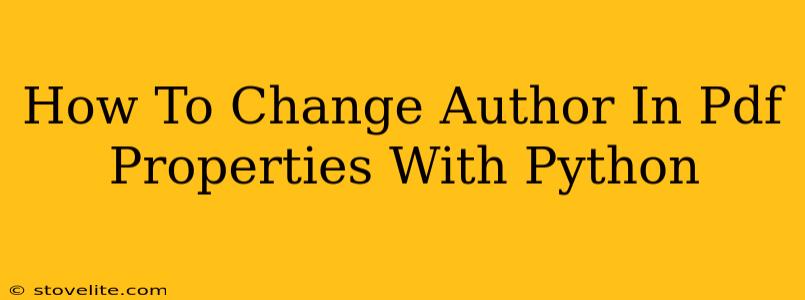Changing metadata within a PDF, such as the author, can be surprisingly useful. Whether you're streamlining workflows, updating outdated information, or preparing documents for specific purposes, knowing how to do this programmatically using Python can save significant time and effort. This guide demonstrates how to modify the author field within PDF properties using Python. We'll focus on the popular and powerful PyPDF2 library.
Prerequisites
Before you start, make sure you have the necessary tools installed:
- Python: Ensure you have Python installed on your system. You can download it from python.org.
- PyPDF2: This library allows us to interact with PDF files. Install it using pip:
pip install PyPDF2
Step-by-Step Guide: Changing the PDF Author using PyPDF2
This guide provides a clear, step-by-step approach to modifying the author information embedded in a PDF file. Let's get started!
1. Import the Library
First, import the necessary library:
import PyPDF2
2. Open the PDF File
Open your PDF file using PyPDF2. Remember to replace "your_pdf_file.pdf" with the actual path to your PDF file. Error handling is crucial; it's good practice to include try-except blocks to gracefully handle potential issues like file not found.
try:
with open("your_pdf_file.pdf", "rb") as pdf_file:
reader = PyPDF2.PdfReader(pdf_file)
except FileNotFoundError:
print("Error: PDF file not found.")
exit()
except PyPDF2.errors.PdfReadError:
print("Error: Could not read the PDF file. It may be corrupted.")
exit()
3. Access and Modify Metadata
Now, let's access the PDF's metadata and modify the author field. The metadata attribute provides access to this information. Note that not all PDFs contain metadata, and attempting to access it on a file without metadata could raise an exception. Adding robust error handling is vital.
try:
metadata = reader.metadata
#Check if metadata exists
if metadata:
metadata.author = "New Author Name" # Replace with the desired author name
else:
print("Warning: No metadata found in the PDF. Author cannot be changed.")
except AttributeError:
print("Warning: Could not access PDF metadata.")
4. Create a PDF Writer Object
Create a PdfWriter object to write the changes back to a new PDF file.
writer = PyPDF2.PdfWriter()
5. Add Pages and Write the Modified PDF
Add pages from the reader to the writer. This copies the content while preserving the modified metadata. The add_page() method ensures that pages from the source PDF are included in the newly written PDF file.
for page in reader.pages:
writer.add_page(page)
6. Save the Modified PDF
Finally, save the modified PDF to a new file. It's best practice to save it to a new file to avoid overwriting the original. The write() method is crucial for saving the changes.
try:
with open("modified_pdf_file.pdf", "wb") as output_file:
writer.write(output_file)
print("PDF author successfully changed and saved to modified_pdf_file.pdf")
except Exception as e:
print(f"An error occurred while saving the file: {e}")
Complete Code Example
Here's the complete code, incorporating all the steps and error handling:
import PyPDF2
try:
with open("your_pdf_file.pdf", "rb") as pdf_file:
reader = PyPDF2.PdfReader(pdf_file)
metadata = reader.metadata
if metadata:
metadata.author = "New Author Name"
else:
print("Warning: No metadata found in the PDF. Author cannot be changed.")
writer = PyPDF2.PdfWriter()
for page in reader.pages:
writer.add_page(page)
with open("modified_pdf_file.pdf", "wb") as output_file:
writer.write(output_file)
print("PDF author successfully changed and saved to modified_pdf_file.pdf")
except FileNotFoundError:
print("Error: PDF file not found.")
except PyPDF2.errors.PdfReadError:
print("Error: Could not read the PDF file. It may be corrupted.")
except AttributeError:
print("Warning: Could not access PDF metadata.")
except Exception as e:
print(f"An error occurred: {e}")
Remember to replace "your_pdf_file.pdf" with the actual path to your PDF. This comprehensive approach ensures robustness and handles potential errors effectively, making your script more reliable. Now you can efficiently update PDF author information using Python!