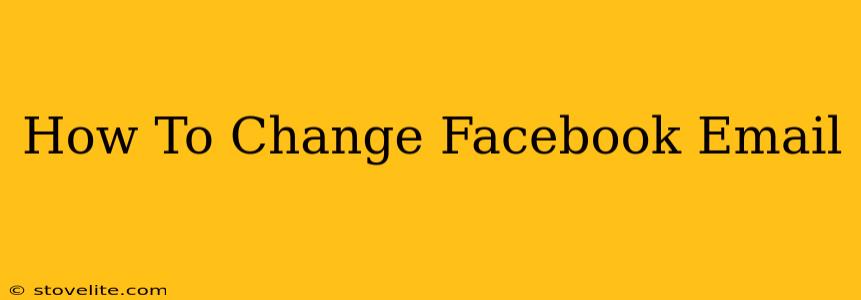Changing your Facebook email address is a simple process, but knowing the exact steps can save you time and frustration. This guide will walk you through how to update your Facebook email address on both the website and the mobile app, ensuring a smooth transition.
Why Change Your Facebook Email?
There are several reasons why you might need to change your Facebook email address. Perhaps you've switched to a new provider, your old email is no longer accessible, or you simply want to use a different email for your Facebook account. Whatever the reason, updating your email address is crucial for maintaining access to your account and receiving important notifications.
Common Reasons for Changing Your Facebook Email:
- Account Security: Using a current and active email address enhances your account's security.
- Email Provider Change: If you've switched email providers, you need to update Facebook with your new address.
- Spam Reduction: Separating your personal and Facebook emails can help reduce spam.
- Improved Communication: Ensure you receive important notifications, such as friend requests or account updates.
How to Change Your Facebook Email on the Website
This method is straightforward and works on desktop computers and laptops.
Step 1: Access Your Facebook Settings:
Log in to your Facebook account. Click on the small downward-pointing arrow in the top right corner of the screen. From the dropdown menu, select Settings & Privacy, then choose Settings.
Step 2: Navigate to the General Account Settings:
In the left-hand menu, you'll see several options. Click on General.
Step 3: Update Your Contact Information:
Look for the section titled Contact Information. You'll find your current email address listed here. Click Edit next to it.
Step 4: Enter Your New Email Address:
Enter your new email address in the provided field. Facebook might ask you to verify your ownership of the new email address through a confirmation code sent to that address.
Step 5: Save Your Changes:
Once you've entered your new email and confirmed it (if required), click Save Changes. Your Facebook email address is now updated.
How to Change Your Facebook Email on the Mobile App
The process is slightly different on the mobile app, but equally easy. These instructions generally apply to both Android and iOS.
Step 1: Open the Facebook App and Access the Menu:
Open the Facebook app on your phone. Tap the three horizontal lines (the menu icon) located in the top right corner (usually, but check the placement on your version of the app).
Step 2: Find Settings & Privacy:
Scroll down the menu until you find Settings & Privacy. Tap on it.
Step 3: Select Settings:
Next, tap on Settings.
Step 4: Locate and Edit Your Contact Information:
In the Settings menu, look for Contact Information or a similar option. Tap on it. You'll find your current email address; tap to edit.
Step 5: Enter and Confirm Your New Email:
Enter your new email address. Facebook will likely require verification. You will receive a verification code; enter this code to finish the process.
Step 6: Save Your Changes:
After you've confirmed the new email, tap the save button or an equivalent function (e.g., "Done").
Troubleshooting Tips
- Verification Code Not Received: Check your spam or junk folder. If you still haven't received it, try requesting a new code.
- Account Access Issues: If you're having trouble accessing your Facebook account, consider using Facebook's account recovery options before attempting to change your email.
- Multiple Email Addresses: Facebook may allow you to add multiple emails. Consider this if you want to keep your old email address associated with your account for a period of time.
By following these steps, you can confidently update your Facebook email address and maintain control over your account. Remember to always be cautious about sharing personal information online and protect your account by using a strong password.