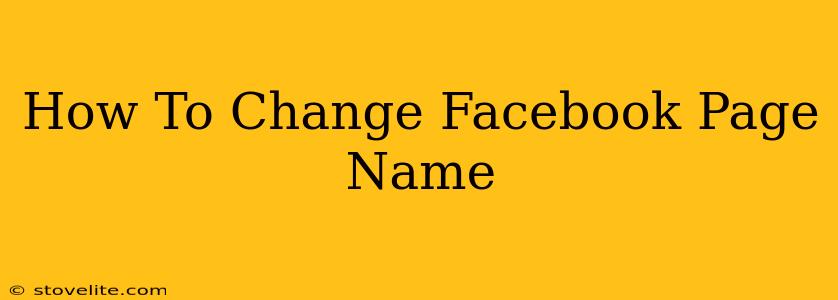Changing your Facebook Page name might seem straightforward, but there are specific guidelines you need to follow. This comprehensive guide will walk you through the process, ensuring you successfully update your page name without encountering any issues. We'll cover everything from eligibility requirements to troubleshooting common problems.
Understanding Facebook's Name Change Policy
Before diving into the how-to, it's crucial to understand Facebook's rules regarding page names. Facebook wants names to be clear, accurate, and reflective of your page's content. They prohibit names that are:
- Misleading: Your page name should accurately reflect the content and purpose of your page.
- Generic: Avoid overly broad or common names. Strive for something unique and specific to your brand or business.
- Offensive or inappropriate: Facebook has strict rules against hate speech and other offensive content. Your page name must adhere to these guidelines.
- Containing contact information: Phone numbers, email addresses, and website URLs are generally not allowed in page names.
- Using special characters: Stick to standard letters and numbers. Avoid excessive use of punctuation or symbols.
Violation of these guidelines can result in your name change request being rejected or your page facing other penalties.
How to Change Your Facebook Page Name
Here's a step-by-step guide on how to change your Facebook Page name:
-
Log in: Access your Facebook account and navigate to your business page.
-
Access Settings: Click on "Settings & Privacy" located in the lower right-hand corner (desktop) or within the menu (mobile).
-
Navigate to General: In the "Settings & Privacy" menu, select "General."
-
Locate "Page Information": Scroll down to find the "Page Information" section.
-
Edit Page Name: You'll see your current page name. Click "Edit" next to it.
-
Enter New Name: Enter your desired new page name. Double-check for accuracy and ensure it aligns with Facebook's guidelines.
-
Submit Change Request: Once satisfied, submit your request. Facebook will review your request, which may take several hours or even a day.
Troubleshooting Common Problems
- Request Rejected: If your request is rejected, carefully review Facebook's guidelines and ensure your new name complies with all policies. Try a slightly modified version of your desired name.
- Name Already in Use: If the name is already taken, consider adding a descriptive term to make it unique. For example, if "XYZ Photography" is taken, try "XYZ Photography - [Your City/Region]" or "XYZ Photography Studios".
- Long Wait Times: Facebook's review process can vary in speed. Patience is key! If you haven't received an update after a reasonable time, try contacting Facebook support for assistance.
Optimizing Your Facebook Page Name for SEO
Choosing the right Facebook page name is critical for both visibility and brand recognition. Keep the following SEO best practices in mind:
- Keyword Research: Use relevant keywords that accurately describe your business or brand.
- Brand Consistency: Keep your page name consistent with your other online branding (website, Twitter, etc.).
- Keep it Concise: A shorter, memorable name is more easily shared and remembered.
- Target Audience: Consider your target audience when selecting your page name. Make it easy for them to find you.
By following these steps and understanding Facebook's policies, you can successfully change your Facebook Page name and optimize it for better reach and visibility. Remember, a well-chosen name is a crucial element of your overall Facebook marketing strategy.