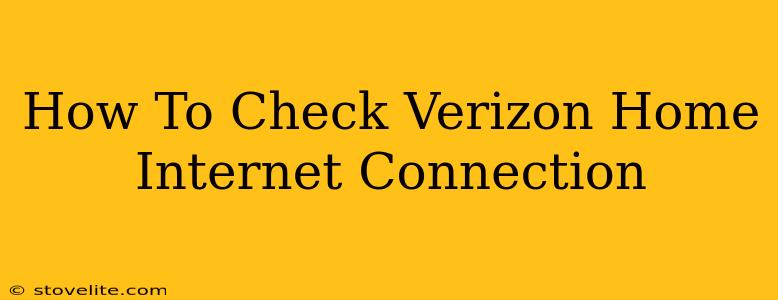Is your Verizon home internet connection acting up? Slow speeds, dropped connections, or website errors can be incredibly frustrating. Fortunately, troubleshooting your internet connection doesn't have to be a headache. This guide will walk you through several simple steps to check your Verizon home internet and identify the source of any problems.
Quick Ways to Check Your Verizon Internet Connection
Before diving into deeper troubleshooting, here are a few quick checks you can perform:
1. Check Your Physical Connections:
- Modem and Router: Ensure all cables are securely plugged into your modem and router. A loose cable is often the culprit for connection issues. Try reseating each cable—both ends.
- Power: Make sure your modem and router are properly powered on. Try unplugging them for 30 seconds, then plugging them back in to perform a power cycle. This can often resolve temporary glitches.
- Ethernet Cables (if applicable): If you're using an ethernet cable to connect your devices, inspect it for any damage. A damaged cable can interrupt your connection.
2. Check Your Internet Lights:
Most modems and routers have indicator lights. Pay attention to these lights:
- Power: A solid light usually indicates power is on.
- Internet/Upstream/Downstream: These lights should be solid and indicate a connection to the internet. Flashing lights can indicate a problem. Consult your modem's manual for details on what each light means.
3. Run a Speed Test:
Use a website like Ookla's Speedtest.net to check your download and upload speeds. Compare these speeds to the speed you're paying for in your Verizon plan. Significantly slower speeds could point to a connectivity issue.
Troubleshooting Your Verizon Internet Connection
If the quick checks didn't solve your problem, let's move on to more detailed troubleshooting:
1. Restart Your Modem and Router:
Unplug both your modem and router from the power outlet. Wait for at least 30 seconds, then plug the modem back in first. Wait for it to fully power up (all lights stable), then plug in the router. This process often clears temporary software glitches.
2. Check for Outages:
Verizon often provides outage maps or status pages on their website or app. Check for reported outages in your area. If an outage is reported, there's nothing you can do but wait for Verizon to resolve the issue.
3. Check Your Wi-Fi Network:
- Signal Strength: Is your Wi-Fi signal weak? Try moving closer to your router or consider a Wi-Fi extender to improve the signal strength in areas with poor reception.
- Too Many Devices: Are too many devices connected to your network? Too many devices can bog down the network and reduce speed.
- Interference: Certain devices, such as microwaves and cordless phones, can interfere with Wi-Fi signals. Try moving your router or these devices to minimize interference.
4. Check Your Device's Connection:
Ensure your computer, smartphone, or other device is properly connected to your Wi-Fi network or ethernet cable. Restart your device to clear any software glitches that might be affecting the connection.
5. Contact Verizon Support:
If you've tried all of the above steps and still have problems, it's time to contact Verizon's customer support. They can help diagnose more complex issues or schedule a technician visit if necessary.
Preventing Future Verizon Internet Connection Problems
- Regularly Restart Your Modem and Router: Performing a restart once a week can help prevent many minor connection problems.
- Keep Your Router Firmware Updated: Check your router's manufacturer website for firmware updates to ensure optimal performance and security.
- Use a Strong Wi-Fi Password: A strong password protects your network from unauthorized access, which can impact performance.
- Consider a Wired Connection: Wired ethernet connections are generally more reliable and faster than Wi-Fi.
By following these steps, you should be able to effectively check and troubleshoot your Verizon home internet connection. Remember, a little patience and systematic troubleshooting can often resolve internet connectivity issues quickly.