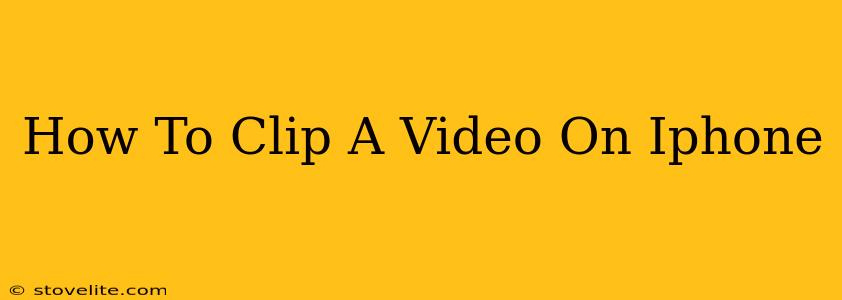Trimming videos on your iPhone is easier than you think! Whether you need to shorten a home movie, create a quick social media clip, or remove unwanted footage, this guide will walk you through the process using built-in iOS features and a few handy third-party apps.
Using the Built-in iOS Video Editor
The simplest way to clip a video on your iPhone is using the default Photos app. This method is perfect for quick edits and doesn't require downloading extra software.
Here's how to do it:
-
Open the Photos app: Locate and open the Photos app on your iPhone's home screen.
-
Select your video: Find the video you want to trim and tap on it to open it.
-
Edit the video: Tap the "Edit" button located in the upper right corner of the screen.
-
Trim the video: You'll see a timeline at the bottom of the screen displaying your video. Use your finger to drag the yellow handles at either end of the timeline to adjust the start and end points of your clip. Precise adjustments can be made by tapping and dragging the yellow handles.
-
Preview your changes: As you adjust the handles, the preview above will reflect your changes in real-time. This lets you fine-tune your clip before saving.
-
Save your clipped video: Once you're happy with your clip, tap "Done" in the upper right corner. The Photos app will save the edited video as a new file, leaving your original video untouched.
Beyond the Basics: Exploring Third-Party Apps
While the built-in editor is great for simple clips, more advanced editing needs might require a dedicated video editing app. Many free and paid apps offer a wider range of features, including:
- Adding text and titles: Enhance your videos with engaging text overlays.
- Adjusting speed and playback: Create slow-motion or time-lapse effects.
- Adding music and sound effects: Enrich your videos with audio.
- Applying filters and effects: Give your videos a unique look and feel.
Some popular options include iMovie (Apple's own powerful, yet user-friendly editor), InShot, and CapCut. These apps offer varying levels of complexity and features, so explore a few to find one that suits your editing style.
Troubleshooting Common Issues
- Video too large to edit: If your video file is extremely large, consider compressing it before editing to improve performance.
- Unexpected results: Always remember to preview your edits before saving to avoid unexpected outcomes. Save frequently when working on more extensive edits.
- App issues: If you're experiencing problems with a third-party app, check for updates or consult the app's support documentation.
Mastering iPhone Video Editing: Tips and Tricks
- Stabilize your shots: Use a tripod or other stabilizing device to avoid shaky footage, which makes editing much easier.
- Shoot in good lighting: Well-lit videos are easier to edit and look more professional.
- Plan your shots: Consider the composition and pacing of your video before you start shooting to save time during the editing process.
- Practice makes perfect: The more you use the tools, the more comfortable you’ll become with editing videos on your iPhone.
By following these tips and tricks, you'll be well on your way to creating and sharing impressive video clips directly from your iPhone!