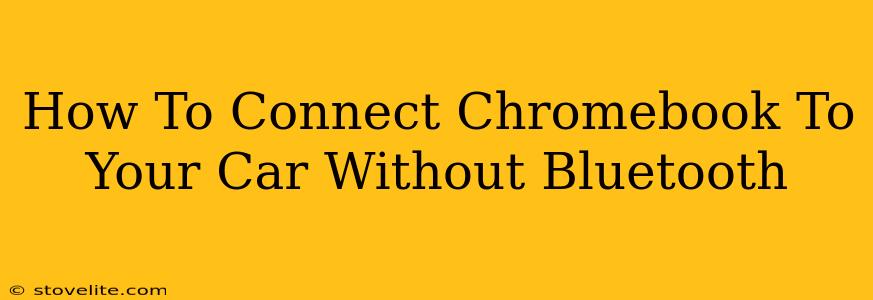Connecting your Chromebook to your car's sound system can significantly enhance your driving experience, offering hands-free calling and access to your favorite playlists. While Bluetooth is the most common method, several alternatives exist if your car lacks this feature or if you prefer a wired connection. This guide explores various ways to connect your Chromebook to your car's audio system without relying on Bluetooth.
Wired Connections: The Reliable Option
Wired connections provide a stable and consistent audio stream, eliminating the potential for dropouts or interference that can sometimes plague wireless connections. Here are a few wired connection options:
1. Using an Auxillary Cable (3.5mm):
This is the simplest and most widely compatible method. If your car has a 3.5mm auxiliary input jack (usually located on the dashboard or center console), you can use a standard 3.5mm to 3.5mm audio cable. Simply:
- Find the audio output jack on your Chromebook. Most Chromebooks have a single 3.5mm jack that combines headphone and microphone functionality.
- Plug one end of the cable into your Chromebook's jack.
- Plug the other end into your car's auxiliary input.
- Select the auxiliary input source on your car's audio system. The exact method varies depending on your car's infotainment system.
Advantages: Simple, inexpensive, widely available. Disadvantages: Requires a physical cable, can be inconvenient to manage.
2. USB to Auxillary Adapter:
Some newer cars might not include a 3.5mm jack. In such cases, a USB to auxiliary adapter might be your solution. These adapters use your Chromebook's USB-C or USB-A port (depending on your model) and convert the audio signal to a 3.5mm analog signal for input into your car's aux port.
Advantages: Useful for cars lacking a 3.5mm input. Disadvantages: Requires the purchase of an additional adapter, may not be compatible with all car audio systems.
3. Using a USB-C to USB-C cable (for select car models):
Some modern car infotainment systems support direct audio input via USB-C. If your car has this capability and your Chromebook has a USB-C port, you can potentially connect them directly using a USB-C cable. This allows for digital audio transmission, potentially offering higher quality audio. However, this is less common than auxillary input. Check your car's manual to determine if this is a possibility.
Advantages: Potentially higher-quality audio, no adapter needed. Disadvantages: Limited car compatibility, requires a USB-C port on both devices.
Wireless Connections (Alternatives to Bluetooth):
While not as common or convenient as Bluetooth, some alternative wireless options exist:
Using a Wireless Audio Transmitter:
A wireless audio transmitter plugs into your Chromebook's 3.5mm or USB-C port and transmits the audio signal wirelessly, typically via FM radio or a dedicated wireless receiver that connects to your car's audio system.
Advantages: Wireless convenience without Bluetooth. Disadvantages: Can be more expensive than wired solutions, may experience interference, requires an additional device.
Troubleshooting Tips:
- Check your Chromebook's audio settings: Ensure the correct output device is selected.
- Check your car's audio settings: Make sure the correct input source is selected.
- Test the cable: Try using a different cable to rule out cable issues.
- Check for interference: Wireless connections can be susceptible to interference from other electronic devices.
By following these methods, you can successfully connect your Chromebook to your car's audio system even without Bluetooth capabilities. Remember to always prioritize safe driving practices and avoid distractions while operating a vehicle.