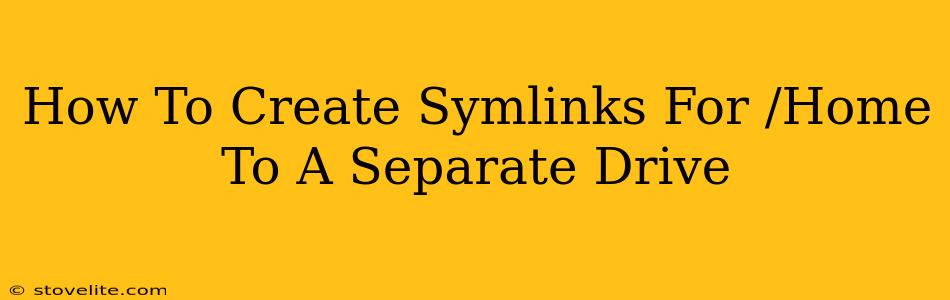Creating symbolic links (symlinks) to move your /home directory to a separate drive offers several advantages, including:
- Improved performance: Faster access speeds, especially for large home directories.
- Data backup and recovery: Easier to backup and restore your user data.
- Increased storage capacity: Allows you to utilize additional storage space without reinstalling your operating system.
- Drive failure protection: Minimizes data loss in case of a primary drive failure.
This guide details how to create these symlinks safely and effectively. Proceed with extreme caution, as incorrect manipulation can lead to data loss. Always back up your data before attempting this procedure.
Prerequisites
Before beginning, you'll need:
- A separate drive: This drive should be properly formatted (usually ext4 for Linux) and mounted. Let's assume it's mounted at
/mnt/newdrive. Adjust this path to reflect your actual mount point. - Root privileges (sudo): You'll need
sudoaccess to execute the commands. - Understanding of Linux commands: Familiarity with basic terminal commands is crucial.
Steps to Create the Symlink
These instructions provide a step-by-step process. Follow them carefully:
-
Unmount the Existing
/homeDirectory (if applicable): If your/homedirectory is already mounted from a different location, you MUST unmount it before proceeding. Find the mount point usingmount | grep /homeand unmount it withsudo umount <mountpoint>. Replace<mountpoint>with the actual mount point. -
Create the Directory on the New Drive: Create the new
/homedirectory on your secondary drive. This will be the target of our symlink.sudo mkdir -p /mnt/newdrive/home -
Move the Existing
/homeDirectory: This is a critical step. Move the contents of your existing/homedirectory to the new location.sudo mv /home/* /mnt/newdrive/home/ sudo mv /home/.[!.]* /mnt/newdrive/home/The second command moves hidden files and directories (those starting with a dot, excluding "." and "..").
-
Create the Symbolic Link: Now, create the symbolic link, pointing to the new location on your separate drive.
sudo ln -s /mnt/newdrive/home /home -
Verify the Symlink: Use the
ls -l /homecommand to verify that/homeis now a symlink. It should show something likelrwxrwxrwx 1 root root ... /mnt/newdrive/home. -
Reboot Your System: A reboot ensures that the changes take effect correctly.
Post-Reboot Checks
After rebooting, verify that everything works correctly:
- Check your home directory: Ensure you can access all your files and applications.
- Check permissions: Make sure file permissions are correct.
- Monitor disk space: Regularly check disk space on both drives to avoid filling up the target drive.
Potential Issues and Troubleshooting
- Error messages: Pay close attention to any error messages during the process. They provide valuable clues for troubleshooting.
- Incorrect paths: Double-check all paths to ensure accuracy. A single typo can lead to significant problems.
- Permissions problems: If you encounter permission errors, use
sudobefore each command.
Important Considerations:
- Backup: This cannot be stressed enough. Back up your data before attempting this procedure.
- Data loss: Incorrect steps can lead to data loss. If uncertain, seek assistance from experienced Linux users.
- Operating system updates: Major OS updates might require repeating this process.
This guide provides a general framework. Specific steps may vary depending on your Linux distribution and system configuration. Always consult your distribution's documentation for specific instructions and best practices. Remember to prioritize data safety and proceed carefully.