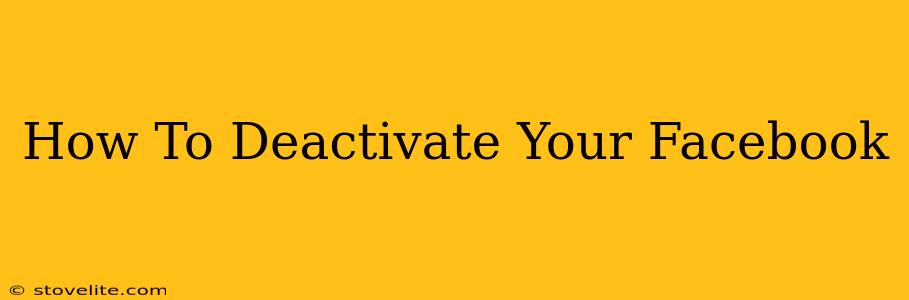Feeling overwhelmed by Facebook? Need a break from the digital world? Deactivating your Facebook account can be a great way to reclaim your time and mental space. This guide provides a clear, step-by-step process to temporarily remove yourself from the Facebook platform. We'll also address common questions and concerns about deactivation versus deletion.
Understanding Facebook Deactivation vs. Deletion
Before we dive into the deactivation process, it's crucial to understand the difference between deactivating and deleting your Facebook account:
-
Deactivation: This is a temporary measure. Your profile is hidden from other users, and you won't receive notifications. However, your data is still stored by Facebook, and you can reactivate your account anytime with all your information intact. Think of it as pressing the "pause" button.
-
Deletion: This is permanent. Facebook will delete your profile, posts, photos, and all associated data. This process is irreversible, so consider it carefully.
This guide focuses on deactivation, as it's the more common and easily reversible option.
How to Deactivate Your Facebook Account: A Step-by-Step Guide
Follow these simple steps to deactivate your Facebook account:
-
Log in: First, log into your Facebook account using your email address or phone number and password.
-
Access Settings & Privacy: Look for the downward-facing arrow in the upper right corner of your Facebook page. Click on it. Then select "Settings & Privacy."
-
Go to Settings: In the "Settings & Privacy" menu, click on "Settings."
-
Find Your Account Settings: On the left-hand side of the Settings page, you'll see several options. Click on "Your Facebook Information."
-
Select Deactivation: Within "Your Facebook Information," you'll find a section titled "Deactivation and Deletion." Click on it.
-
Choose "Deactivate Account": Here you’ll see the option to deactivate your account. Click the button that says "Deactivate Account."
-
Confirm Deactivation: Facebook will prompt you to confirm your decision. You might be asked to provide a reason for deactivation (optional). Click the button to confirm your deactivation.
What Happens After Deactivation?
Once you've deactivated your account:
- Your profile will be hidden from others.
- You will no longer receive notifications.
- Your posts, photos, and other content will remain on the Facebook servers, but they won't be visible.
- You can reactivate your account at any time by logging in again with your existing credentials.
Reactivating Your Facebook Account
Reactivating your Facebook account is simple. Just log in with your usual email address and password. Your account will be restored to its previous state, just as you left it.
Frequently Asked Questions (FAQs)
Q: Will my friends still be able to see my profile after deactivation?
A: No, your profile will be completely hidden from other users.
Q: What happens to my Facebook groups and pages?
A: Your role in groups and pages will be removed, and your participation will be temporarily paused. Upon reactivation, you can rejoin and resume your previous activities.
Q: Can I download my Facebook data before deactivation?
A: Yes, you can download a copy of your Facebook data before deactivating your account. This feature is available in the "Your Facebook Information" section of your settings.
Q: How long does it take to deactivate my account?
A: The process is usually instantaneous.
By following these steps, you can easily deactivate your Facebook account whenever you need a break. Remember, this is a temporary measure, and you can easily reactivate your account whenever you choose. If you're considering a permanent removal, be sure to review Facebook's information on account deletion.