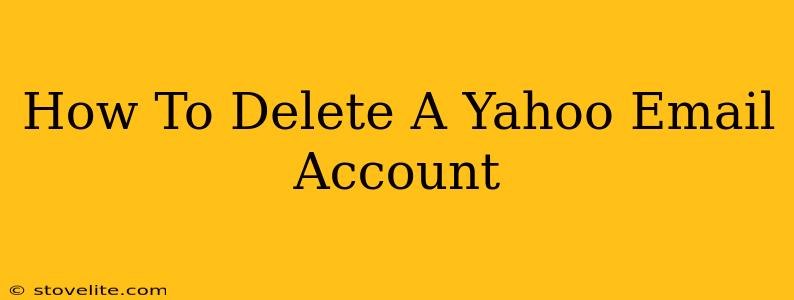Are you ready to say goodbye to your Yahoo email? Maybe you've switched to a new provider, or perhaps you simply want to declutter your digital life. Whatever your reason, deleting a Yahoo email account is a straightforward process. This comprehensive guide will walk you through each step, ensuring a smooth and complete deletion.
Why Delete Your Yahoo Email Account?
Before we dive into the how-to, let's explore some common reasons people choose to delete their Yahoo accounts:
- Switching to a new email provider: Many users switch to Gmail, Outlook, or other services for various reasons, including improved features or a more streamlined interface.
- Privacy concerns: Concerns about data privacy and security are leading many to consolidate their online presence.
- Account inactivity: If you haven't used your Yahoo email in a while, deleting it can simplify your online life.
- Too many emails: Managing multiple email accounts can be overwhelming. Deleting an inactive account simplifies email management.
- Spam and unwanted emails: If your Yahoo inbox is constantly flooded with spam, deletion might seem like the easiest solution.
Step-by-Step Guide to Deleting Your Yahoo Email Account
Deleting your Yahoo account is a permanent action, so make sure you've backed up any important data before proceeding. Here's a step-by-step guide:
-
Access your Yahoo account: Log in to your Yahoo Mail account using your username and password.
-
Navigate to Account Info: Once logged in, look for an option related to "Account Info," "Account Settings," or a similar label. The exact wording may vary slightly depending on the Yahoo interface version.
-
Find the Account Deletion Option: Within the Account Info section, you should find an option to delete your account. It might be labeled "Terminate this account," "Close your account," or something similar. This is often located towards the bottom of the page under "Account Security" or similar sections.
-
Confirm Deletion: Yahoo will likely prompt you to confirm your decision. You'll need to re-enter your password and may need to answer security questions to verify your identity. This step is crucial to prevent accidental account deletion.
-
Review Consequences: Yahoo will inform you of the consequences of deleting your account. This typically includes the permanent loss of your emails, contacts, and other associated data. Make absolutely sure you're ready for this.
-
Finalize Deletion: After reviewing and confirming the consequences, click the final confirmation button to delete your Yahoo email account. The process might take some time to complete.
What Happens After You Delete Your Yahoo Account?
Once you delete your Yahoo email account, the following occurs:
- Irreversible Action: The deletion is permanent and cannot be undone. All your emails, contacts, and other data associated with the account will be lost.
- Associated Services: Any services connected to your Yahoo account, such as Yahoo Finance or other Yahoo products, will also be terminated.
- Account Name Unavailability: Your Yahoo email address will become unavailable for future use.
Alternatives to Deleting Your Yahoo Account
Before you decide to delete your Yahoo account, consider these alternatives:
- Deactivation (if available): Some email providers allow for deactivation instead of complete deletion. This temporarily suspends your account, allowing you to reactivate it later if needed.
- Archiving Emails: Instead of deleting your emails, you can archive them. This allows you to keep your emails while cleaning up your inbox.
- Filtering Spam: Improve your inbox experience by using advanced filters to block unwanted emails.
Remember: Deleting your Yahoo account is a permanent action. Double-check that you’ve backed up all important data and are certain about your decision before proceeding. If you have any doubts, consider the alternatives discussed above.