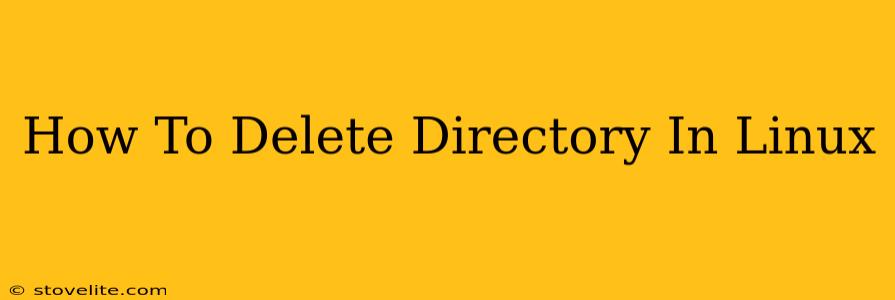Deleting directories (folders) in Linux is a common task, but understanding the nuances is crucial to avoid data loss and system errors. This guide will walk you through various methods, highlighting the differences and best practices for removing directories, whether empty or containing files and subdirectories.
Understanding the rm command and its options
The primary command for deleting files and directories in Linux is rm. However, simply using rm on a directory is often insufficient and can lead to unexpected results. Let's explore the essential options:
rm -r (recursive): Deleting non-empty directories
The -r (or -R) option is crucial when dealing with directories that aren't empty. It tells rm to recursively delete all files and subdirectories within the target directory. Caution: This action is irreversible, so double-check your target before executing.
rm -r my_directory
This command will delete my_directory and everything inside it.
rm -rf (recursive and force): Bypassing prompts
Adding the -f (force) option alongside -r removes the confirmation prompts. This is useful for scripting or automating directory deletion but should be used with extreme caution. It's strongly recommended to avoid -rf unless you are absolutely certain of your actions, as it provides no safeguard against accidental data loss.
rm -rf my_directory # Use with extreme caution!
rmdir command: Deleting only empty directories
If you need to delete an empty directory, the rmdir command is a safer alternative to rm. It will only delete the directory if it's completely empty. Attempting to use rmdir on a non-empty directory will result in an error.
rmdir my_empty_directory
Best Practices for Deleting Directories
-
Always double-check your target: Before executing any directory deletion command, verify the path is correct. A simple typo can lead to the deletion of unintended files or directories.
-
Use
ls -lfor verification: Thels -lcommand displays a detailed list of files and directories, allowing you to confirm the contents of the target directory before deleting. -
Back up important data: Before deleting any directory, consider backing up crucial files to prevent permanent data loss. This is especially important if you are unsure about the contents of a directory.
-
Consider using a trash can: Some desktop environments (like GNOME) provide a trash can functionality. Moving directories to the trash allows for easy restoration if a mistake is made.
-
Practice in a virtual machine: If you're new to Linux or unsure about these commands, practice them in a virtual machine to avoid any potential damage to your main system.
Troubleshooting common issues
- Permission errors: You might encounter permission errors if you don't have sufficient privileges to delete the directory. Try using
sudo(superuser do) before the command to elevate your privileges:
sudo rm -r my_directory
- Directory in use: If a directory is currently in use by a process, you may not be able to delete it. Identify and stop the process before attempting deletion.
By following these guidelines and understanding the nuances of the rm and rmdir commands, you can safely and effectively manage directory deletion in your Linux system. Remember, data loss is irreversible, so always prioritize caution and verification.