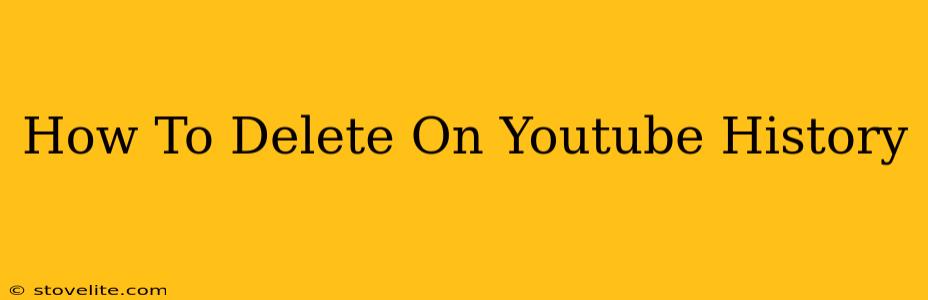Are you concerned about your YouTube viewing history? Do you want to clear your watch history for privacy reasons or simply to start fresh? This comprehensive guide will walk you through how to delete your YouTube history on various devices and platforms. We'll cover deleting your watch history, search history, and even your viewing history on your smart TV.
Deleting Your YouTube Watch History
Your watch history is a record of every video you've watched on YouTube. Deleting it removes this record from your account. Here's how:
On your Computer:
- Sign in: Go to YouTube.com and sign in to your Google account.
- Access History: Click on your profile picture in the top right corner, then select "History."
- Manage History: You'll see options for "Watch history" and "Search history". Click on "Watch history".
- Delete Items: You can delete individual videos by hovering over them and clicking the three vertical dots, then selecting "Remove from Watch history." For a more comprehensive clean, click on "Clear watch history." You can choose to clear the entire history or a specific time range.
On the YouTube Mobile App (Android & iOS):
- Open the app: Launch the YouTube app on your smartphone or tablet.
- Access your account: Tap your profile picture in the top right corner.
- Go to History: Tap "History."
- Clear Watch History: You'll see options for "Watch history" and "Search history". Tap on "Watch history". You can remove individual videos or clear your entire watch history.
Deleting specific videos from your watch history offers more granular control, allowing you to maintain privacy without completely wiping your viewing history.
Deleting Your YouTube Search History
Your search history tracks every search query you've made on YouTube. Clearing this history removes these records.
On your Computer & Mobile App:
The process is very similar to clearing your watch history:
- Access History: Follow steps 1-3 above (for either computer or mobile app).
- Select Search History: Instead of clicking "Watch History", click "Search history".
- Clear Search History: Choose to remove individual searches or clear your entire search history.
Deleting YouTube History on Your Smart TV
Deleting your YouTube history on your smart TV is slightly different, as it often relies on the device's settings rather than directly through the YouTube app. The exact steps will vary depending on your specific Smart TV model. However, generally, you can find your history settings within the YouTube app settings on your TV. Look for options related to clearing data or browsing history within the app's settings menu.
Why Delete Your YouTube History?
There are several compelling reasons to delete your YouTube history:
- Privacy: Protecting your personal information is crucial. Clearing your history prevents others from accessing your viewing habits.
- Personalized Recommendations: YouTube uses your history to suggest videos. Deleting it allows you to receive broader recommendations and explore new content.
- A Fresh Start: Sometimes, you just need a clean slate. Deleting your history can give you a feeling of renewed control over your YouTube experience.