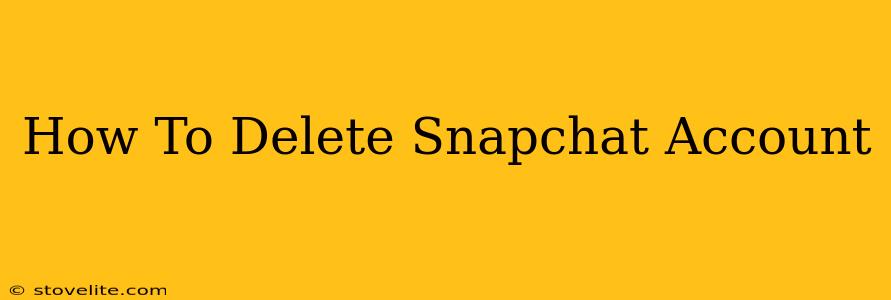Are you ready to say goodbye to Snapchat? Deleting your account is a permanent action, so make sure you're certain before proceeding. This comprehensive guide will walk you through the process of permanently deleting your Snapchat account, ensuring a smooth and complete removal of your data.
Understanding the Snapchat Deletion Process
Before we dive into the steps, it's important to understand what happens when you delete your Snapchat account. Deleting your account is irreversible. Once you complete the process, you will lose access to your account, your snaps, your chats, your friends, and all associated data. You will not be able to recover your account or its contents.
Think carefully before proceeding! Back up any important information you might want to keep.
How to Delete Your Snapchat Account on Mobile
The easiest way to delete your Snapchat account is through the mobile app itself. Here's a step-by-step guide:
Step 1: Open the Snapchat App and Access Settings
Open the Snapchat app on your mobile device (Android or iOS). Tap your profile icon in the top left corner. This will take you to your profile page.
Step 2: Navigate to Account Actions
On your profile page, scroll down until you find the "Settings" cog icon (usually located in the top right corner). Tap on it. Then scroll down until you locate the "Account Actions" section.
Step 3: Select "Delete My Account"
Within the "Account Actions" section, you'll see the option to "Delete My Account." Tap this option. This will usually be near the bottom of the settings menu.
Step 4: Enter Your Password and Confirm Deletion
Snapchat will ask you to enter your password to verify your identity. After entering the correct password, you'll receive a confirmation screen asking you to confirm your desire to delete your account permanently. Read the confirmation message carefully and ensure you understand the consequences before proceeding.
Step 5: Complete the Deletion Process
Tap "Continue" or the equivalent button to initiate the deletion process. This will remove your account from Snapchat's servers. Your account will generally be deleted within a few hours. Note: this process can sometimes take longer, up to 30 days.
Deleting Your Snapchat Account from a Web Browser
While the mobile app is the preferred method, you can also initiate the account deletion process from a web browser. However, you will still need to log into your Snapchat account using your username and password. The process is largely the same.
- Open your preferred web browser and navigate to the Snapchat website.
- Log into your account.
- Locate the "Settings" area (usually accessible through a profile icon or a gear icon).
- Navigate to the “Account Actions” section.
- Follow steps 3-5 from the mobile instructions.
Important Considerations Before Deleting Your Snapchat Account
- Back up your data: If there are any photos or videos you want to save, download them before deleting your account. Snapchat doesn't provide a direct backup option, so you may need to save them manually through screenshots.
- Inform your contacts: Let your friends and family know you're deleting your account so they're not surprised if they can no longer contact you.
- Consider Deactivation: If you're unsure about permanently deleting your account, you might consider deactivating it instead. Deactivating your account temporarily hides your profile, but it allows you to reactivate it later without losing your data. However, Snapchat doesn't offer a deactivation option in the same way some other platforms do; deletion is the standard procedure.
This guide should assist you in successfully deleting your Snapchat account. Remember, this is a permanent action, so please proceed with caution. If you have any issues or concerns, contact Snapchat support directly for assistance.