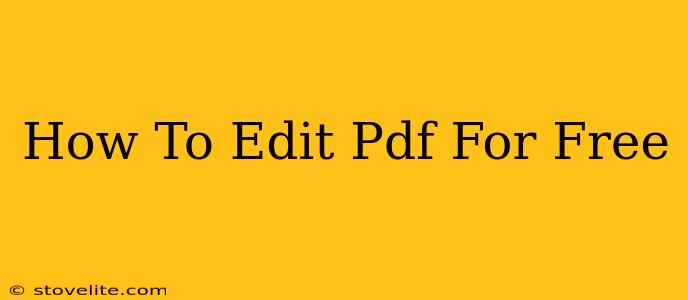Editing PDFs used to be a pricey proposition, requiring specialized software. But times have changed! Today, there are numerous free options available that allow you to edit PDFs effectively, without breaking the bank. This guide will walk you through several methods and help you choose the best one for your needs.
Understanding Your PDF Editing Needs
Before diving into the tools, consider what kind of editing you need to do. This will help you select the most appropriate free PDF editor:
- Simple edits: Do you need to just add some text, correct a typo, or highlight a section? Many free tools handle this easily.
- Complex edits: Are you rearranging pages, adding images, or making significant changes to the layout? You might need a more advanced (though still free) option.
- Annotation: Do you simply need to annotate the PDF with comments, highlights, or drawings? Many free viewers and readers include these capabilities.
- Form Filling: Is your PDF a fillable form? Many free options allow you to fill out and save forms without needing specialized software.
Top Free PDF Editors for Various Needs
Here are some excellent free PDF editors, categorized for your convenience:
For Simple Edits & Annotations:
- Google Docs: If your PDF is scannable and text searchable, you can upload it to Google Docs. Google Docs will convert it to editable text, allowing you to make changes directly within the document. Then, you can download it as a new PDF. Remember: This method works best with high-quality scans and may not perfectly preserve formatting.
- Smallpdf: Smallpdf offers a range of free PDF tools, including editing. While some features might require a paid subscription, their free tier is surprisingly robust for basic edits and annotations. It's browser-based, requiring no downloads.
For More Advanced Editing (with limitations):
- PDFescape: PDFescape offers a balance between features and ease of use. Its free version is capable of more advanced edits than many competitors, including adding text boxes, images, and even drawing. However, complex editing or very large files might require a paid account.
- Sejda PDF Editor: Sejda's online editor boasts some powerful features, even in its free version. You can edit text, images, and even rearrange pages. Limitations apply to file size and number of edits per day, however, so be mindful of these restrictions.
For Filling Out PDF Forms:
- Most PDF Readers: Many free PDF readers (such as Adobe Acrobat Reader DC) allow you to fill in fillable PDF forms. This is often the simplest method for this task. Download the reader, open the form, and simply type or check the boxes as needed.
Choosing the Right Free PDF Editor for You
The best free PDF editor for you depends on your needs and technical comfort level. If you need only basic edits, Google Docs or Smallpdf are excellent choices for their simplicity. For more advanced features but with restrictions, consider PDFescape or Sejda. And for form filling, many free PDF readers will suffice.
Tips for Effective Free PDF Editing
- Start with a clear goal: Before you start editing, define exactly what changes you need to make. This will prevent frustration and save you time.
- Backup your original: Always keep a copy of your original PDF file before making any edits.
- Test your edits: Before finalizing your edits, carefully review your PDF to ensure everything is correct.
- Consider online vs. desktop: Online editors are convenient, but desktop applications sometimes offer better performance and offline access.
By following this guide, you can easily find and use a free PDF editor to complete your tasks efficiently. Remember to carefully compare the features and limitations of each tool to find the perfect fit for your needs. Happy editing!