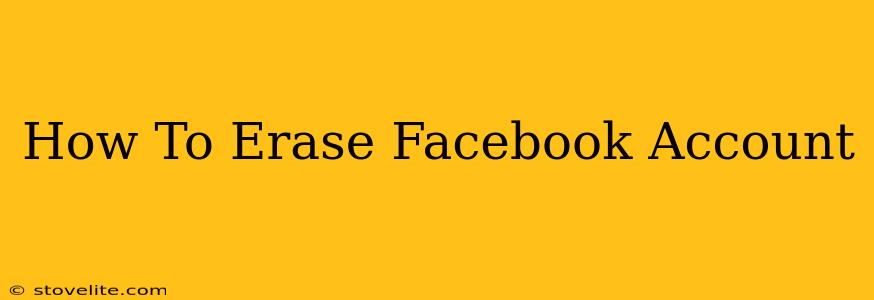Are you ready to say goodbye to Facebook? Deleting your account is a bigger decision than simply logging out. This comprehensive guide walks you through the entire process, ensuring a clean break from the social media giant. We'll cover everything from downloading your data to permanently deleting your profile, addressing common concerns and potential pitfalls along the way.
Understanding Facebook's Deactivation vs. Deletion
Before we dive into the steps, it's crucial to understand the difference between deactivating and deleting your Facebook account:
-
Deactivation: This temporarily hides your profile from other users. Your data remains on Facebook's servers, and you can reactivate your account at any time. Think of it as pressing the "pause" button.
-
Deletion: This permanently removes your profile and data from Facebook. This is a one-way street; you cannot recover your account or data once deleted.
This guide focuses on permanently deleting your Facebook account.
Step-by-Step Guide to Deleting Your Facebook Account
Here's a detailed breakdown of how to delete your Facebook account:
Step 1: Access the Account Deletion Settings
- Log in: Open your Facebook account in a web browser (the mobile app doesn't offer this option).
- Navigate to Settings & Privacy: Click on the downward-facing arrow in the top right corner of the page.
- Select Settings & Privacy: From the dropdown menu, choose "Settings & Privacy."
- Find Your Settings: Click on "Settings."
- Locate "Your Facebook Information": In the left-hand menu, you'll see "Your Facebook Information." Click on it.
- Choose "Deactivation and Deletion": Under "Your Facebook Information," select "Deactivation and Deletion."
Step 2: Initiate the Deletion Process
- Select "Delete Account": You'll see two options: "Deactivate Account" and "Delete Account." Choose "Delete Account."
- Enter your Password: Facebook will ask you to re-enter your password for security purposes.
- Confirm Deletion: Review the information and click the button to confirm your decision to delete your account.
Step 3: Download Your Data (Optional but Recommended)
Before deleting your account, consider downloading a copy of your Facebook data. This includes posts, photos, messages, and more. It’s a good idea to have a backup of your memories.
- Access Your Facebook Information: Go back to "Your Facebook Information" in your settings.
- Download Your Information: Click on "Download Your Information."
- Choose Data Options: You can select the types of data you want to download and the file format (HTML, JSON, or XML).
- Start Download: Once you've made your selections, start the download process. This might take some time, depending on the amount of data.
Step 4: Waiting Period
Facebook usually gives you a waiting period (typically 14 days) before your account is permanently deleted. During this time, you can still log in and cancel the deletion if you change your mind. After the waiting period ends, your account and data are permanently removed.
Addressing Common Concerns
- Will my messages be deleted? Yes, all of your messages will be permanently deleted.
- Can I recover my account after deletion? No, account deletion is irreversible.
- What about my Facebook groups? Your participation in groups will cease, and your content may be removed.
- What about my Facebook Marketplace listings? Your listings will be removed.
Beyond Facebook: Protecting Your Privacy Online
Deleting your Facebook account is a significant step toward regaining control of your online privacy. Consider reviewing your privacy settings on other social media platforms and online services to further protect your data.
This guide provides a comprehensive overview of deleting your Facebook account. Remember, this process is permanent, so carefully consider your decision before proceeding. Good luck!