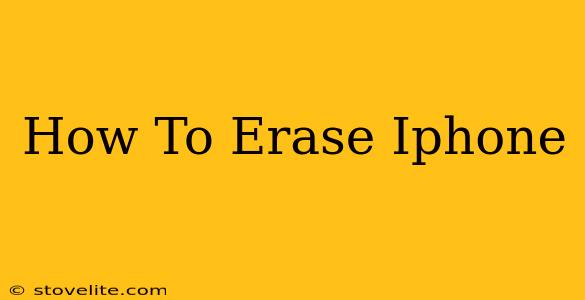Thinking about selling, giving away, or simply starting fresh with your iPhone? Erasing your data is crucial before doing any of these. This comprehensive guide will walk you through different methods of erasing your iPhone, ensuring your personal information is completely removed and your privacy protected.
Understanding the Different Erasure Methods
There are several ways to erase your iPhone, each with varying levels of security:
1. Erase All Content and Settings: (Recommended for most users)
This is the standard method and is generally sufficient for most situations. It removes all data and settings from your iPhone, including photos, videos, apps, messages, and account information. This process cannot be reversed.
How to do it:
- Back up your data: If you want to keep your data, back it up to iCloud or your computer using Finder or iTunes before proceeding.
- Open the Settings app: Find the gear-shaped icon on your home screen.
- Tap "General": Scroll down and select it.
- Tap "Transfer or Reset iPhone": This option is usually near the bottom of the General settings.
- Tap "Erase All Content and Settings": You may be asked to enter your passcode or your Apple ID password.
- Confirm the erasure: The iPhone will restart and begin the erasing process. This can take several minutes depending on the amount of data stored.
2. Erase iPhone in Finder or iTunes: (For older iOS versions)
If you have an older iPhone or are using an older version of macOS, you might need to erase your iPhone using Finder (macOS Catalina and later) or iTunes (older macOS versions). This process is very similar to the method above but uses your computer instead.
3. Find My iPhone Activation Lock:
Important Security Feature: When you erase your iPhone, Find My iPhone (located in the Settings app under your Apple ID) plays a crucial role. After erasing, activating a new iPhone requires entering your Apple ID and password associated with Find My iPhone. This protects your device from unauthorized use. Make sure you know your Apple ID and password before erasing. Failing to remember your credentials will lock you out of your device after erasing.
4. Beyond Standard Erase: Secure Erase Options
While "Erase All Content and Settings" is robust, some users might want an extra layer of security, particularly those who are extremely concerned about data recovery. There are third-party applications and professional data destruction services that offer more thorough data wiping, making recovery virtually impossible. However, these measures are typically only necessary for highly sensitive data or in specialized situations.
What Happens After You Erase Your iPhone?
After the erasure process is complete, your iPhone will be restored to its factory settings. It will be just as it was when you first took it out of the box. All personal data, including apps, settings, and media, will be gone. It's then ready to be sold, given away, or set up as a new device.
Troubleshooting Common Issues
- iPhone is frozen or unresponsive: If your iPhone is frozen, try force restarting it. (This process varies depending on the iPhone model - a quick online search will provide instructions for your specific model).
- Forgotten Passcode: If you've forgotten your passcode, you'll need to use the appropriate Apple tools to restore your device or use a third-party data recovery tool (use at your own risk).
- Erasing takes too long: The time it takes depends on the amount of data. Be patient, and make sure your iPhone is properly charged.
By following these steps, you can confidently erase your iPhone, protecting your privacy and preparing your device for its next stage. Remember to carefully review each step before proceeding to ensure a smooth and secure data erasure process.