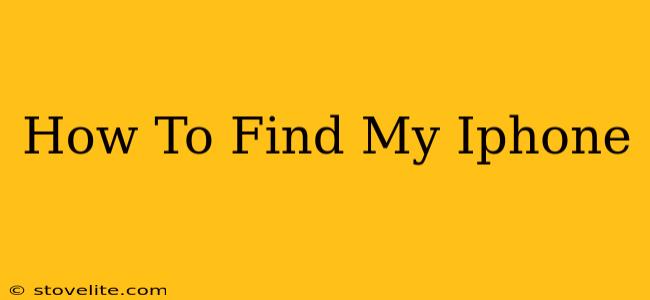Losing your iPhone can be a terrifying experience, but thankfully, Apple provides a powerful tool to help you locate it: Find My iPhone. This guide will walk you through everything you need to know about using this essential feature, from setting it up to recovering your device.
Setting Up Find My iPhone: Proactive Protection
Before you ever need to find your iPhone, you need to ensure Find My is activated. This is crucial; without it, the service won't work. Here's how to set it up:
- Open the Settings app: Locate the grey icon with gears on your iPhone's home screen.
- Tap on your Apple ID: At the top of the Settings menu, you'll see your name and Apple ID. Tap it.
- Select "Find My": You'll see a list of options; choose "Find My".
- Enable "Find My iPhone": Make sure the toggle switch next to "Find My iPhone" is turned on (green).
- Enable "Send Last Location": This crucial setting sends your iPhone's location to Apple's servers even when the battery is critically low. This gives you one last chance to locate it.
- Review other options: Explore options like "Find My Network" which extends location tracking even when your iPhone is offline.
Important Considerations: Ensure your iPhone is connected to a Wi-Fi network or cellular data for optimal tracking capabilities.
Locating Your Missing iPhone
Now, let's say your iPhone has gone missing. Here's how to use Find My to locate it:
- Access iCloud.com: Using another Apple device or a computer, navigate to iCloud.com and sign in using your Apple ID.
- Launch "Find My": Select the "Find My" app from the iCloud dashboard.
- Locate your iPhone: Your iPhone should appear on the map. If it's offline but "Send Last Location" was enabled, you'll see its last known location.
- Play a Sound: If your iPhone is nearby but silent, use the "Play Sound" feature. This will make your device ring loudly for assistance, even if it's on silent mode.
- Put your iPhone in Lost Mode: This locks your device with a passcode, displays a custom message, and allows you to track its movements.
- Erase iPhone: As a last resort, if you believe your device is irrecoverably lost or stolen, you can erase all data remotely to protect your personal information.
Troubleshooting Common Find My iPhone Issues
Sometimes, Find My iPhone might not work as expected. Here are some common problems and solutions:
- "Find My iPhone" is not enabled: The most common reason for failure! Ensure it's enabled in your device's settings before you lose your iPhone.
- No Internet Connection: The device and the computer/device you're using to locate it need an internet connection.
- Sign-in Issues: Ensure you're using the correct Apple ID and password.
- Outdated Software: Keep your iOS software up-to-date for optimal functionality and security.
Beyond Find My iPhone: Additional Security Measures
While Find My iPhone is a powerful tool, combining it with other security measures enhances your protection:
- Strong Passcode: Use a complex passcode to deter unauthorized access.
- Two-Factor Authentication: Enable two-factor authentication for an extra layer of security on your Apple ID.
- Regular Software Updates: Stay updated with the latest iOS updates, as they often include security enhancements.
By following these steps and consistently using Find My iPhone, you significantly increase the chances of recovering your lost or stolen device. Remember, prevention is key – setting up Find My iPhone proactively is the most crucial step!