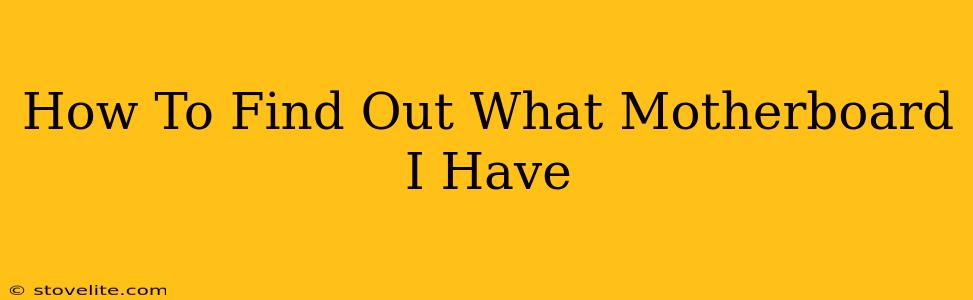Knowing your motherboard model is crucial for various reasons, from upgrading components to troubleshooting issues. If you're unsure what motherboard resides within your computer, don't worry! This guide outlines several simple methods to identify it quickly and accurately. Let's dive in!
Method 1: Using Your Computer's System Information
This is the easiest and quickest method for most users. Your operating system stores detailed information about your hardware, including your motherboard.
Windows
- Open System Information: Search for "System Information" in the Windows search bar and open the application.
- Locate the Motherboard Information: Scroll down the list until you find "BaseBoard Product," "BaseBoard Manufacturer," and "BaseBoard Version." This will provide the model name and manufacturer of your motherboard.
macOS
- Open About This Mac: Click the Apple menu in the top-left corner of your screen and select "About This Mac."
- View System Report: Click the "System Report" button.
- Find Motherboard Information: Navigate to "Hardware" > "PCI" in the sidebar. Look for entries related to your motherboard manufacturer and model. The information might be spread across several lines, so pay close attention to detail.
Method 2: Checking the Motherboard Itself
This method requires opening your computer case, so proceed with caution. If you're not comfortable working inside your computer, seek assistance from a technician.
- Power Down and Unplug: Completely shut down your computer and unplug the power cord.
- Open the Case: Carefully open your computer case. The method for doing this varies depending on the case type.
- Locate the Motherboard: The motherboard is the large circuit board with various components attached to it.
- Find the Model Number: The motherboard model number is usually printed directly on the board itself. It might be small, so a flashlight might be helpful. Look near the CPU socket or the I/O panel connectors.
Method 3: Using Third-Party Software
Several software applications can provide detailed system information, including motherboard details. Examples include Speccy (free) and CPU-Z (free). These tools often provide more detailed information than the built-in system tools.
Why Knowing Your Motherboard is Important:
Understanding your motherboard model is vital for several key reasons:
- Upgrading Components: Knowing your motherboard's specifications is crucial when upgrading your CPU, RAM, or storage. Compatibility is essential to avoid issues.
- Troubleshooting: When diagnosing hardware problems, having the motherboard model allows you to search for specific troubleshooting guides and drivers.
- Finding Drivers: You'll need the correct motherboard drivers for optimal performance and functionality of your system.
- Warranty Claims: If you need to make a warranty claim, the motherboard model number will be necessary.
Remember to always consult your computer's manual if you have it. It often provides specific information about your system's components, including the motherboard.
By using one or more of these methods, you should be able to successfully identify your motherboard model. This knowledge empowers you to better maintain and upgrade your computer system. Good luck!