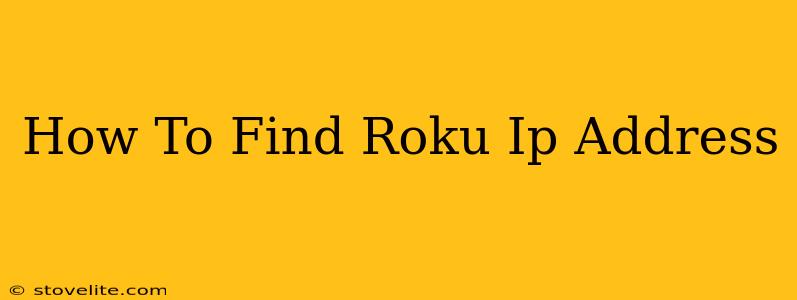Finding your Roku's IP address is crucial for troubleshooting network issues, setting up advanced features, or accessing your Roku device remotely. Fortunately, there are several easy ways to locate this important piece of information. This guide will walk you through the process, regardless of your tech skill level.
Why Do You Need Your Roku's IP Address?
Knowing your Roku's IP address opens up several possibilities:
- Troubleshooting Network Problems: If your Roku isn't connecting to the internet or streaming properly, your IP address can help pinpoint the source of the issue. Your internet service provider or Roku support might ask for it.
- Remote Access: Some advanced features and applications might require accessing your Roku remotely, and this necessitates knowing its IP address.
- Port Forwarding: If you experience streaming difficulties due to network configuration, you may need to forward ports on your router. This process requires knowing your Roku's IP address.
Methods to Find Your Roku's IP Address
Here are the most common and effective ways to find your Roku's IP address:
Method 1: Checking Your Router's Connected Devices List
This is often the easiest method. Most routers maintain a list of all devices connected to your network, including your Roku. Here's how to do it:
- Access Your Router's Interface: Open your web browser and type your router's IP address into the address bar. This is usually 192.168.1.1 or 192.168.0.1, but it can vary. Consult your router's manual if you're unsure.
- Login: You'll need your router's username and password. This information is usually found on a sticker on your router itself.
- Find the Connected Devices List: The exact name and location of this list depend on your router's model. Look for sections like "Attached Devices," "Connected Clients," "DHCP Clients," or similar.
- Identify Your Roku: The list will display the IP address, MAC address, and name of each connected device. Locate your Roku by its name (e.g., "Roku Streaming Stick 4K"). The IP address listed next to it is your Roku's IP address.
Method 2: Using the Roku's Network Settings (For Some Models)
Some Roku models allow you to view network information directly on the device itself. However, this method isn't available for all Roku devices.
- Access Roku Settings: Navigate to your Roku's home screen and go to Settings.
- Network: Select Network.
- About: Look for an option called About or a similar section providing network details. Your Roku's IP address should be listed here.
Method 3: Using a Network Scanning Tool (For Advanced Users)
If you can't find your Roku's IP address using the above methods, you can use a network scanning tool. These tools scan your network and list all connected devices with their IP addresses. Many free network scanning tools are available online. Remember to download only from trusted sources.
Troubleshooting Tips
- Multiple Rokus: If you have multiple Roku devices on your network, make sure to identify the correct one based on its name in the connected devices list.
- Dynamic IP Addresses: Your Roku may have a dynamic IP address, meaning it changes occasionally. If you can't find it using the methods above, try restarting your Roku and your router.
- Incorrect Router Password: Double-check your router's username and password for accuracy. Incorrect credentials will prevent access to your router's settings.
By following these simple steps, you should be able to easily locate your Roku's IP address and solve any related network problems. Remember to always consult your router's manual if you encounter difficulties. Good luck!