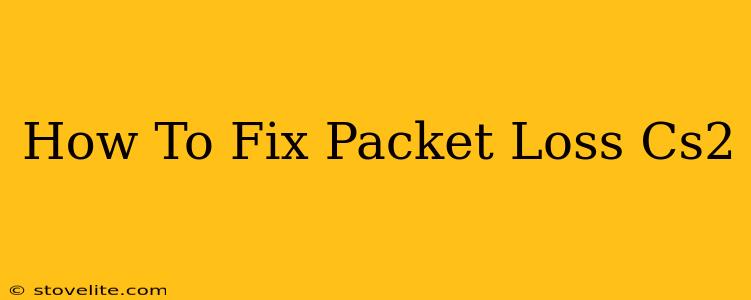Experiencing frustrating lag, rubberbanding, and overall poor performance in Counter-Strike 2? The culprit might be packet loss. This issue, where data packets fail to reach their destination, significantly impacts your gameplay. Luckily, there are several troubleshooting steps you can take to identify and fix packet loss in CS2. Let's dive into the solutions.
Understanding Packet Loss in CS2
Before we jump into fixes, it's crucial to understand what causes packet loss. Several factors can contribute to this issue:
- Network Congestion: High network traffic on your internet connection, whether from other devices or heavy usage on your internet service provider's (ISP) network, can lead to packet loss.
- Router Issues: A faulty or overloaded router can struggle to handle the data flow, resulting in lost packets.
- ISP Problems: Problems with your internet service provider's infrastructure can be a major source of packet loss.
- Firewall or Antivirus Interference: Overly restrictive firewall or antivirus settings can sometimes block necessary network traffic, causing packet loss.
- Driver Issues: Outdated or corrupted network drivers can interfere with data transmission.
- Faulty Network Hardware: Problems with your modem, ethernet cable, or Wi-Fi adapter can also lead to packet loss.
How to Diagnose Packet Loss in CS2
Before you start troubleshooting, you need to confirm you actually have packet loss. You can do this in several ways:
- In-Game Observation: Consistent lag, rubberbanding (your character suddenly teleporting backward), and noticeable delays in your actions are common signs of packet loss.
- Network Monitoring Tools: Several free and paid tools allow you to monitor your network's performance in real-time, showing you packet loss percentages. Examples include PingPlotter or WinMTR (Windows) or similar tools for macOS and Linux. These tools will pinpoint where in your network the problem lies – your local network, your ISP, or even the game server.
Troubleshooting Steps to Fix Packet Loss in CS2
Now that you've identified packet loss, here's a step-by-step guide to troubleshooting and resolving the issue:
1. Check Your Internet Connection
- Restart Your Modem and Router: The simplest solution is often the most effective. Power cycle your modem and router by unplugging them for at least 30 seconds, then plugging them back in. This often clears temporary network glitches.
- Check Your Internet Speed: Use a speed test (like Ookla's Speedtest.net) to ensure your internet speed meets the minimum requirements for CS2. Low bandwidth can contribute to packet loss.
- Reduce Network Congestion: Close any bandwidth-intensive applications running in the background, such as video streaming or large downloads. Also, consider temporarily disabling other devices on your network that might be consuming bandwidth.
2. Optimize Your Router Settings
- Quality of Service (QoS): Many routers have QoS settings allowing you to prioritize network traffic for specific applications. Prioritize CS2 to ensure it receives sufficient bandwidth.
- Check for Firmware Updates: Ensure your router's firmware is up to date. Outdated firmware can contain bugs that lead to network instability.
3. Examine Your Computer's Network Settings
- Update Network Drivers: Make sure your network drivers are up to date. Outdated drivers can cause compatibility issues and lead to packet loss.
- Check for Firewall or Antivirus Interference: Temporarily disable your firewall and antivirus software to see if they're interfering with CS2's network connection. If this solves the problem, configure your security software to allow CS2 through.
4. Consider Your Network Hardware
- Wired Connection: If you're using Wi-Fi, try connecting your computer directly to your modem or router with an Ethernet cable. Wired connections are generally more stable and less prone to packet loss than Wi-Fi.
- Check Cables: Inspect your Ethernet cables for any damage. Damaged cables can cause connectivity problems.
5. Contact Your ISP
If none of the above steps work, contact your internet service provider. They can help diagnose any problems with their infrastructure that might be causing your packet loss. They may also help check your connection statistics.
Preventing Future Packet Loss in CS2
- Regular Maintenance: Regularly restart your modem and router to prevent network congestion.
- Keep Software Updated: Keep your network drivers and router firmware updated to benefit from bug fixes and performance improvements.
- Monitor Your Network: Periodically use network monitoring tools to check your connection's health and identify potential problems early.
By following these steps, you should be able to diagnose and fix packet loss in CS2, restoring smooth and enjoyable gameplay. Remember to systematically work through the solutions, starting with the simplest and gradually moving towards more complex troubleshooting. Good luck!