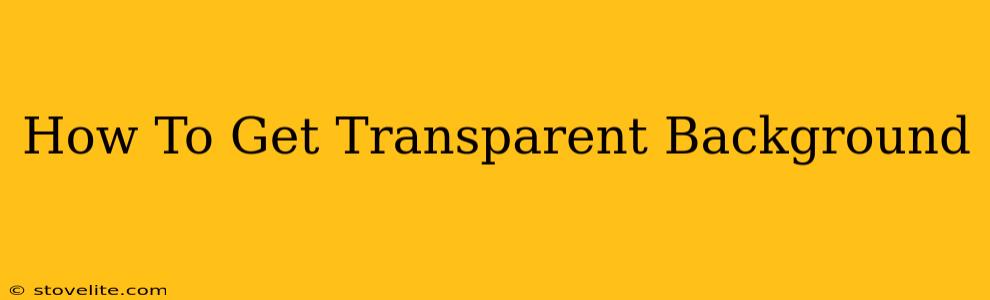Getting a transparent background is crucial for various design projects, from creating logos and watermarks to crafting eye-catching social media graphics. Whether you're working with an image or video, achieving that see-through effect can significantly enhance your designs. This comprehensive guide will walk you through different methods and tools to get a transparent background, regardless of your skill level.
Understanding Transparent Backgrounds
Before we dive into the how-to, let's clarify what a transparent background actually is. Unlike a white or solid-colored background, a transparent background allows whatever is behind the image or video to show through. This is typically represented by a checkerboard pattern in most image editing software. This feature is essential for seamlessly integrating your images and videos into different projects without distracting backgrounds.
Methods to Achieve a Transparent Background
There are several ways to achieve a transparent background, depending on your starting material and preferred software:
1. Using Image Editing Software
This is the most common and versatile method. Several popular programs offer robust tools for background removal:
-
Adobe Photoshop: Photoshop is the industry standard, offering powerful tools like the Magic Wand, Quick Selection, and Pen tools for precise background removal. Its advanced features allow for intricate selections and adjustments to ensure a clean, transparent background. Learning Photoshop takes time, but its capabilities are unmatched.
-
GIMP (GNU Image Manipulation Program): A free and open-source alternative to Photoshop, GIMP offers similar functionality, though the interface might feel less intuitive to beginners. It still provides effective tools for background removal, making it a great option for budget-conscious users. The Fuzzy Select Tool and Path Tool are particularly useful here.
-
Canva: While not as powerful as Photoshop or GIMP, Canva offers a user-friendly interface with automated background removal tools. It’s a great option for quick and simple background removal tasks, ideal for social media graphics and other less complex projects.
Tips for using image editing software:
- High-resolution images: Start with a high-resolution image for the best results. Low-resolution images can lead to jagged edges after background removal.
- Precise selection: Take your time and carefully select the subject to avoid accidentally removing parts of the image itself.
- Refine edges: Most software offers tools to refine the edges of your selection, smoothing out any imperfections.
2. Using Online Tools
Several online tools offer automatic background removal, making it incredibly easy to get a transparent background without needing to download any software:
-
Remove.bg: A popular online tool that uses AI to automatically remove backgrounds from images. It's remarkably fast and accurate for many types of images.
-
Clipping Magic: Similar to Remove.bg, Clipping Magic offers automatic background removal with a simple interface. It often provides a higher level of precision, though it might require some manual adjustments.
These online tools are excellent for quick and easy background removal, perfect for casual users or those who don’t need the advanced features of dedicated image editing software.
3. Starting with Images that Already Have Transparent Backgrounds
The easiest way to get a transparent background is to simply find an image that already has one! Many stock photo websites and graphic design resources offer images with transparent PNG formats. Search specifically for "PNG transparent background" to find these.
Saving Your Image with a Transparent Background
Once you've removed the background, saving your image correctly is essential. Make sure you save it as a PNG (Portable Network Graphics) file. PNGs are the only common image format that supports transparency. JPEGs and GIFs do not.
Troubleshooting Common Issues
- Jagged edges: This often occurs with low-resolution images or imprecise selections. Use refinement tools and work with a higher-resolution image.
- Unwanted parts removed: Carefully select your subject and use a zoom function to ensure you aren't accidentally removing parts of the image you want to keep.
- Hair or fine details: These can be challenging to isolate. Use specialized tools designed for hair masking or refine your selection manually.
By following these steps and selecting the appropriate tools based on your needs and technical skills, you'll master the art of obtaining a transparent background for all your creative projects. Remember to practice and experiment with different methods to discover what works best for you!