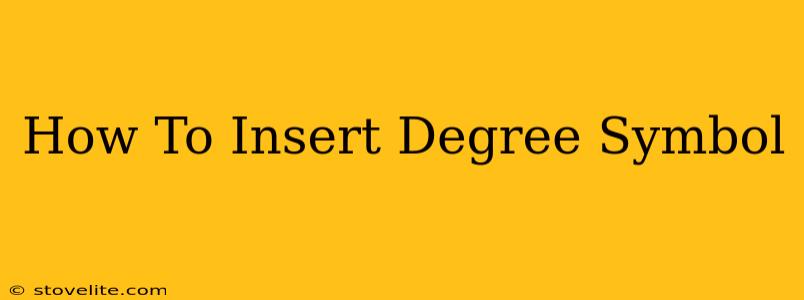So you need to add a degree symbol (°)? Whether you're writing a scientific paper, crafting a weather report, or simply noting the temperature, knowing how to insert this seemingly small character can save you time and frustration. This guide covers multiple methods, ensuring you can effortlessly add the degree symbol on any device.
Understanding the Degree Symbol
Before diving into the methods, let's clarify what we're talking about. The degree symbol (°), often used with Celsius (°C) or Fahrenheit (°F), indicates a unit of measurement for angles or temperature. Its proper insertion is crucial for clear and accurate communication.
Methods to Insert the Degree Symbol
There are several ways to insert the degree symbol, depending on your operating system and application. Here are some of the most common and efficient methods:
1. Using the Keyboard Shortcut (Windows & macOS)
This is often the quickest method. The keyboard shortcut utilizes the Alt code.
-
Windows: Hold down the
Altkey and type0176on your numeric keypad (not the numbers above the letters). Release theAltkey, and the degree symbol will appear. Important: Ensure Num Lock is on. -
macOS: Press
Option+Shift+8. This is a simpler shortcut than the Windows method.
2. Using the Character Map (Windows)
The Character Map is a built-in Windows tool that provides access to a wide range of characters, including the degree symbol.
- Search for "Character Map" in the Windows search bar.
- Open the Character Map application.
- Scroll through the characters or use the search function to find the degree symbol (°).
- Select the symbol and click "Select."
- Click "Copy" to copy the symbol to your clipboard.
- Paste the symbol into your document.
This method is particularly helpful if you're unsure of the keyboard shortcut or need other special characters.
3. Using the Emoji & Symbols Keyboard (macOS & iOS)
Apple devices offer a convenient way to access special characters through their emoji keyboard.
- Place your cursor where you want to insert the degree symbol.
- Open the emoji keyboard (usually by pressing
Control+Command+Space). - Search for "degree" or browse the symbols until you find the degree symbol.
- Tap the symbol to insert it into your text.
4. Using Autocorrect (Most Applications)
Many word processors and text editors have autocorrect functionality. If you type "deg" or "degrees" and then a space, some applications might automatically replace it with the degree symbol. This is not universally reliable, however.
5. Copy and Paste from Online Resources
If all else fails, you can always find the degree symbol online and copy and paste it into your document. A simple Google search for "degree symbol" will show you the symbol.
Troubleshooting Tips
- Numeric Keypad: The Alt code method requires the numeric keypad, not the numbers above the letters. Make sure Num Lock is enabled.
- Application Compatibility: Some older or less common applications might not support all methods.
- Font Selection: Ensure that the font you're using supports the degree symbol.
Conclusion: Mastering the Degree Symbol
Inserting the degree symbol doesn't have to be a struggle. By utilizing these methods, you can quickly and efficiently add the degree symbol to your documents, presentations, or any other text-based work. Choose the method that best suits your needs and operating system, and you'll be well on your way to accurate and professional communication. Remember to always double-check your work for proper formatting.