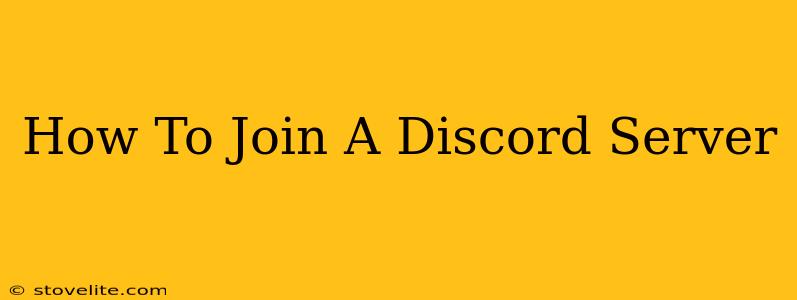Discord has become a hugely popular platform for online communities, connecting gamers, artists, and countless others. But if you're new to the platform, figuring out how to join a Discord server might seem a little daunting. Fear not! This guide will walk you through the process, step-by-step, making it easy even for complete beginners.
Understanding Discord Servers
Before we dive into the joining process, it's helpful to understand what a Discord server actually is. Think of it as a dedicated space within Discord, often organized around a specific topic or interest. Each server has its own unique channels for text chat, voice calls, and file sharing. You can be a member of multiple servers simultaneously.
Methods to Join a Discord Server
There are several ways to join a Discord server, each equally straightforward. Let's explore the most common methods:
1. Using a Direct Invitation Link
This is the most common and easiest way to join a Discord server. You'll typically receive an invitation link from a friend, a website, or a social media post. The link usually looks something like this: https://discord.gg/examplecode.
Here's what you do:
- Open the link: Simply click on the invitation link in your browser or any application you use to open links.
- Authorize Discord (if needed): If you're not already logged into Discord, you'll be prompted to log in or create an account.
- Accept the invitation: Once logged in, Discord will present you with information about the server. Click the "Accept Invite" button to join. That's it! You're now a member of the server.
2. Searching for a Server
If you don't have an invitation link, you can try searching for the server directly within the Discord app. This method is less reliable, as it depends on the server's visibility settings.
Here's how to search:
- Open the Discord app: Launch the Discord application on your computer or mobile device.
- Navigate to the Server List: On the left-hand sidebar, you'll see a list of your existing servers.
- Click the "+" button: Look for a "+" button (or similar icon) at the bottom of the server list. This indicates adding a new server.
- Search for the server: In the search bar, type in the name of the server you're looking for and press Enter. Discord will show a list of matching servers.
- Join the Server: If you find the server, click on it and follow any prompts to join, which might involve an invitation link or a server request.
3. Joining Through a Discord Bot
Some servers use bots to manage member requests. In this case, you'll need to interact with the bot to be added to the server. The process usually involves typing a command in a designated channel. The specific command will be provided by the server owner or administrator.
Note: This method is less common than the first two and is specific to individual servers.
Troubleshooting Common Issues
- Invalid Invite Link: If you encounter an error message stating the invite link is invalid, it may have expired or been revoked by the server owner. Try contacting the person who sent you the link.
- Server Full: Some servers have a member limit. If a server is full, you won't be able to join until a spot opens up.
- Server Privacy Settings: If you can't find a server via search, it might have its discovery settings turned off.
Maximizing Your Discord Experience
Once you've joined a server, take some time to explore its various channels and familiarize yourself with the server's rules and guidelines. Active participation and respecting community norms will help you get the most out of your Discord experience. Joining different Discord servers allows you to connect with diverse communities and expand your online network.
By following these steps, you'll become a Discord pro in no time! Happy chatting!