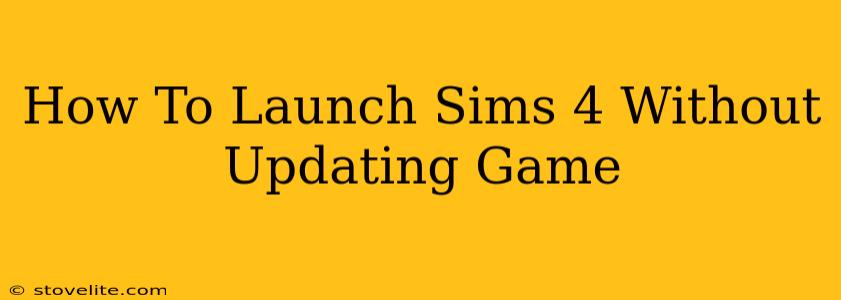Many Simmers find themselves frustrated by the constant updates required for The Sims 4. Sometimes, you just want to play the game as it is, without the hassle of downloading large patches. Maybe you're experiencing issues with updates, your internet connection is unreliable, or you simply prefer a specific version of the game. Whatever the reason, launching Sims 4 without updating is possible, but it requires a bit of technical know-how. This guide will walk you through the process.
Understanding the Challenges of Bypassing Updates
Before we dive into the methods, let's acknowledge the inherent difficulty. EA and Origin, the game's developers and distributors, are designed to enforce updates. They're crucial for bug fixes, performance improvements, and new content. Therefore, any attempt to bypass updates is technically working against the game's intended functionality.
Methods to Launch Sims 4 Without Updating
Important Note: These methods might not always work, and EA could change their systems, rendering these techniques obsolete. Proceed with caution and at your own risk. Always back up your game files before attempting any modification.
Method 1: Offline Mode (Simplest, but Limited)
The easiest approach is to try playing in offline mode. This prevents the game from automatically checking for updates when launching. However, this method has limitations:
- Limited Functionality: You won't be able to access online features like the Gallery or multiplayer options.
- Not a Guaranteed Solution: If you've recently played online, an update might be forced on your next launch.
How to do it:
- Close Origin: Ensure the Origin client is completely closed.
- Disconnect from the internet: Turn off your Wi-Fi or disconnect your Ethernet cable.
- Launch Origin (Offline): Open Origin. It should detect it's offline.
- Launch Sims 4: Launch The Sims 4 from within the Origin client.
Method 2: Disabling Automatic Updates (More involved, but potentially more effective)
This involves altering the Origin client's settings to prevent automatic updates for The Sims 4. This is a more involved approach but offers a higher chance of success. However, it doesn't guarantee you'll permanently avoid updates.
How to do it: (Note: This process may vary slightly depending on your Origin version)
- Open Origin: Start the Origin application.
- Access Game Properties: Locate The Sims 4 in your game library. Right-click on it and select "Game Properties."
- Disable Automatic Updates: Look for an option to disable automatic updates. The exact wording might vary but should be something along these lines. This is not always available in Origin settings.
- Launch the Game: Launch The Sims 4 from Origin.
Method 3: Using an Older Version (Advanced, and Risky)
This method involves finding and installing an older version of the game. This is highly discouraged unless you are very familiar with game files and understand the risks involved. Doing so could lead to compatibility problems, glitches, and even corrupt your game files.
Why Updates Are Important
While bypassing updates might seem appealing, remember that updates are essential for the health of your game. They address bugs, improve performance, and add new features and content. Ignoring updates could lead to instability, crashes, and a less enjoyable gaming experience.
Conclusion
Launching Sims 4 without updating is possible, but it's not always foolproof. The methods outlined above offer different levels of complexity and effectiveness. Always weigh the risks against the potential benefits before attempting to bypass updates. Regularly updating your game is generally the best practice for a smooth and enjoyable experience.