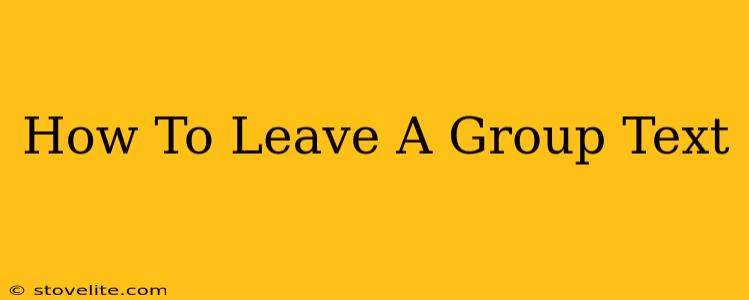Are you drowning in a sea of notifications from a group text you no longer want to be a part of? Leaving a group text can feel awkward, but it doesn't have to be. This guide will walk you through different methods for exiting group chats on various platforms, along with tips for doing so politely.
Why Leave a Group Text?
Before we dive into the how, let's address the why. There are many valid reasons to leave a group text, including:
- Too many notifications: Constant buzzing can be incredibly disruptive and stressful.
- Irrelevant conversations: If the group chat veers significantly off-topic, leaving might be the best solution.
- Unwanted content: Offensive jokes, spam, or other inappropriate content can make a group chat unbearable.
- Time commitment: Maintaining engagement in multiple group chats can be time-consuming.
- Privacy concerns: You might feel uncomfortable with the level of personal information shared within the group.
How to Leave a Group Text on Different Platforms
The process of leaving a group text varies depending on your messaging app. Here's a breakdown for popular platforms:
iMessage (iOS):
Unfortunately, there's no direct "leave group" option in iMessage. Your best option is to mute the conversation. This silences notifications without removing you from the group. To mute:
- Open the group text.
- Tap the group name at the top.
- Select "Hide Alerts."
WhatsApp:
Leaving a WhatsApp group is straightforward:
- Open the group chat.
- Tap the group name at the top.
- Scroll down and tap "Exit Group."
Android Messages:
Similar to iMessage, Android Messages doesn't offer a direct "leave" option. The best approach is to mute notifications:
- Open the group text.
- Tap the three vertical dots (More options) in the upper right corner.
- Select "Notifications" and choose your preferred notification settings (mute or customize).
Facebook Messenger:
Leaving a Facebook Messenger group chat is simple:
- Open the group chat.
- Tap the group name at the top.
- Tap "Leave Group."
Textra:
Textra's approach mirrors Android Messages; you mute the group:
- Open the group chat.
- Tap the three vertical dots (More options) icon.
- Choose "Mute notifications."
Leaving a Group Text Politely
While leaving a group text is often necessary, it's generally courteous to let the group know you're leaving, especially if you're close to the participants. You can briefly explain your reason (e.g., "too many notifications," "can't keep up"), but you're not obligated to offer a detailed explanation.
A simple message like:
"Hey everyone, I'm going to leave this group chat. Best of luck!"
or
"Hi all, I'm going to step away from this group chat for now. Take care!"
is usually sufficient and avoids any potential awkwardness.
Frequently Asked Questions (FAQs)
Q: Will people know I left the group? A: Most platforms notify the group that you've left (or muted, depending on your method).
Q: Can I rejoin the group later? A: This depends on the platform and the group's settings. Some groups allow re-joining, while others might require an invitation.
By following these steps and tips, you can successfully and gracefully leave any group text that's no longer serving you. Remember, prioritizing your mental well-being and managing your notifications is perfectly acceptable.