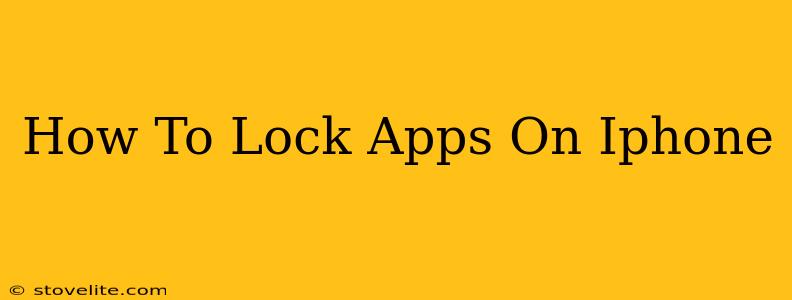Protecting your iPhone's sensitive data is crucial in today's digital age. While Apple provides robust security features, sometimes you need an extra layer of protection for specific apps. This guide explores several methods to lock apps on your iPhone, ensuring only you can access them.
Understanding iPhone App Locking Methods
There isn't a built-in feature in iOS to directly lock individual apps with a PIN or password. However, several effective workarounds achieve similar results. These methods range from using iOS's built-in Screen Time feature to employing third-party apps designed for app locking. Let's delve into each option:
1. Utilizing Screen Time for App Limits
Screen Time, a native iOS feature, allows you to set time limits for app usage. While not a true "lock," it effectively restricts access to the app once the allotted time has elapsed. This can be a useful way to control access to specific apps, especially for children or if you're trying to limit your own usage.
How to Use Screen Time for App Restrictions:
- Go to Settings > Screen Time.
- Tap App Limits.
- Tap Add Limit.
- Select the category or specific app you want to limit.
- Set your daily time limit.
2. Leveraging Third-Party App Lockers
Numerous third-party apps in the App Store offer robust app-locking capabilities. These apps generally use a PIN, Touch ID, or Face ID to secure your chosen apps. Remember to carefully review user reviews and the app's permissions before installing any third-party app locker.
Key Features to Look For in a Third-Party App Locker:
- Multiple Authentication Methods: Support for PIN, Touch ID, and Face ID.
- Customizable Lock Settings: Options for setting different lock methods for different apps.
- Intrusion Detection: Alerts you if someone attempts to unlock your apps unsuccessfully.
- User-Friendly Interface: A clean and intuitive design.
Important Considerations When Using Third-Party Apps:
- Security: Ensure the app comes from a reputable developer with positive user reviews.
- Permissions: Review the app's requested permissions carefully. Grant only the necessary permissions.
- Privacy: Understand how the app handles your data. Read the privacy policy.
3. Utilizing the iOS Folder Feature (A Less Secure Method)
While not a dedicated locking mechanism, grouping sensitive apps within a folder provides a basic layer of visual protection. It isn't foolproof, but it does add a small hurdle for someone trying to access your private apps.
How to Use Folders for Basic App Organization:
- Long-press on an app icon on your home screen.
- Drag and drop the app onto another app to create a folder.
- Repeat to add other apps to the folder.
Choosing the Right App Locking Method for You
The best method for locking apps on your iPhone depends on your individual needs and preferences. If you need a simple way to limit app usage, Screen Time is a great starting point. For more robust security, a third-party app locker offers greater control and protection. Finally, using folders provides a minimal level of organizational security.
Remember to regularly review your chosen app locking method to ensure it continues to meet your security needs. Staying proactive about your iPhone's security is crucial to protecting your personal data.