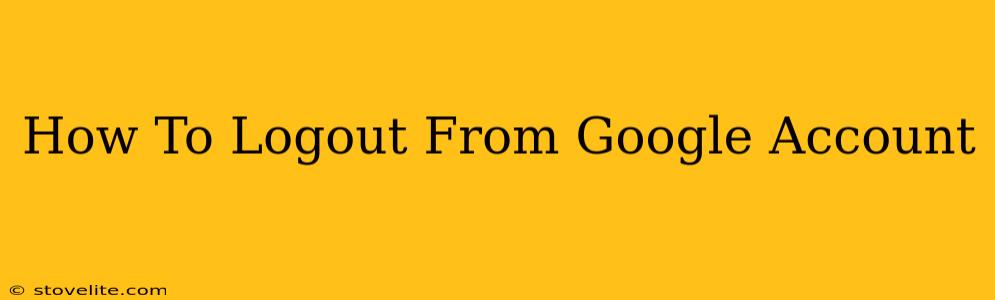Logging out of your Google account is a simple process, but knowing how to do it securely and effectively is crucial for protecting your privacy and data. This comprehensive guide will walk you through various methods for logging out, addressing different devices and scenarios. We'll cover everything from quickly signing out of a single device to completely severing your connection across all platforms.
Why Logout Matters: Security and Privacy
Before we dive into the how-to, let's understand why logging out of your Google account is so important. Leaving your account logged in, especially on shared devices or public computers, exposes you to significant security risks. Someone could access your emails, documents, photos, and other sensitive information without your knowledge or permission. Regularly logging out is a crucial step in maintaining your online privacy and security.
How to Logout of Google Account on Different Devices
The logout process varies slightly depending on the device you're using. Here's a breakdown for common platforms:
Logging Out of Google on Your Computer (Desktop/Laptop)
- Open your Google account: Access any Google service (like Gmail, Google Drive, or YouTube).
- Locate your profile picture: It's usually found in the top right corner. Click on it.
- Select "Sign out": A menu will appear; choose the "Sign out" option. You may see options to sign out of all accounts if you have multiple Google accounts logged in. Choose accordingly.
Logging Out of Google on Your Mobile Device (Android/iOS)
The process is generally similar across Android and iOS:
- Open the Google app: Or any Google service app (Gmail, Google Maps, etc.).
- Tap your profile picture: This is usually located in the top right or left corner of the app.
- Select "Manage your Google Account": This will open a new screen with account settings.
- Scroll down and find "Sign out": You may need to scroll down to the bottom of the screen. Tap "Sign out."
Important Note: Some Google apps might offer a "Sign out" option directly within the app's settings menu.
Logging Out of Google on Multiple Devices Simultaneously
Google offers a more comprehensive approach to managing your sessions and logging out across all devices:
- Go to your Google Account activity: Navigate to your Google Account settings and find the "Security" section. Look for options related to your device activity.
- Review your active sessions: This will show you all devices currently logged into your Google account.
- End sessions: Select each device and choose the option to end the session. This will sign you out of your Google account on that specific device.
Beyond Just Logging Out: Enhanced Security Measures
While logging out is crucial, it's only part of the picture. Consider these additional security practices:
- Strong Passwords: Use unique, strong passwords for all your online accounts, especially your Google account.
- Two-Factor Authentication (2FA): Enable 2FA on your Google account for an extra layer of security. This adds an additional verification step beyond your password.
- Regular Security Checkups: Regularly review your Google account activity and security settings to identify any suspicious activity.
By following these steps and incorporating enhanced security measures, you can significantly improve the protection of your Google account and personal data. Remember, proactively managing your account security is crucial in today's digital landscape.