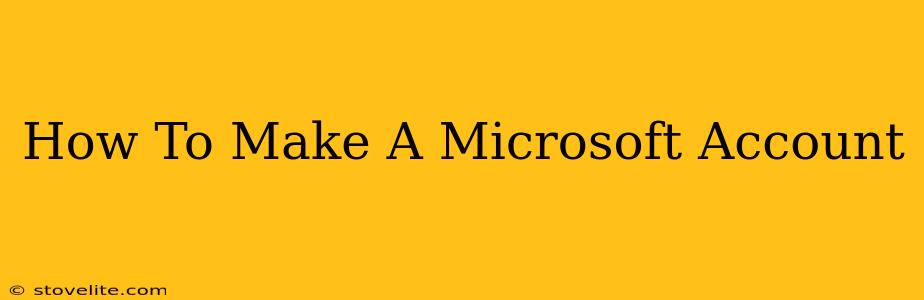Creating a Microsoft account is the key to unlocking a world of Microsoft services, from using Windows 11 to accessing Xbox Live and the Microsoft Store. Whether you're a seasoned tech user or a complete beginner, this guide will walk you through the simple process of setting up your own Microsoft account. This comprehensive tutorial will cover everything from choosing a suitable email address to securing your account.
Why You Need a Microsoft Account
Before we dive into the how-to, let's quickly cover why you might need a Microsoft account. A Microsoft account is your digital passport to a plethora of Microsoft products and services, including:
- Windows 11: Accessing and personalizing your Windows 11 experience.
- Xbox Live: Playing online multiplayer games, accessing the Xbox Game Pass, and connecting with friends.
- Microsoft Store: Downloading and installing apps, games, and other software.
- OneDrive: Storing and syncing your files across multiple devices.
- Outlook.com: Accessing free email services.
- Office Online: Utilizing online versions of Microsoft Office apps (Word, Excel, PowerPoint).
Creating Your Microsoft Account: A Step-by-Step Process
The process of creating a Microsoft account is remarkably straightforward. Follow these steps and you'll be up and running in minutes:
Step 1: Go to the Microsoft Account Creation Page
Start by navigating to the official Microsoft account creation page using your preferred web browser. You can typically find this by searching "create Microsoft account" on Google.
Step 2: Choose Your Sign-Up Method
Microsoft offers several options for creating an account. You can choose to:
- Use your existing email address: If you already have an email address (like Gmail, Yahoo, etc.), you can use that.
- Create a new Outlook.com email address: Microsoft will create a new email address for you, specifically for your Microsoft account. This is a popular choice as it’s integrated well with the Microsoft ecosystem.
Step 3: Fill in the Required Information
After selecting your preferred method, you'll be prompted to enter the following information:
- Email address or phone number: This will be your Microsoft account username. Choose wisely, as you'll use this to log in.
- Password: Create a strong password that’s difficult to guess. Use a combination of uppercase and lowercase letters, numbers, and symbols.
- Country/Region: Select your country or region.
- Date of birth: Enter your correct date of birth.
Step 4: Verify Your Account
Microsoft may send a verification code to your email address or phone number. Enter this code to confirm your account. This is a crucial security step to prevent unauthorized access.
Step 5: Add Additional Information (Optional)
You might be given the option to add additional information, such as your full name and phone number. While optional, adding this information can enhance your account security and personalization.
Securing Your Microsoft Account: Best Practices
Once your account is created, it's vital to take steps to secure it:
- Strong Password: Use a complex and unique password that you don't use for other accounts.
- Two-Factor Authentication (2FA): Enable 2FA for an extra layer of security. This typically involves receiving a code via email or phone whenever you log in from a new device.
- Regular Password Changes: Change your password periodically to minimize the risk of unauthorized access.
- Be Wary of Phishing: Never click on suspicious links or provide your account information in response to unsolicited emails or messages.
Troubleshooting Common Issues
If you encounter any problems during the account creation process, here are some common solutions:
- Incorrect information: Double-check that you've entered all information correctly.
- Network issues: Ensure you have a stable internet connection.
- Email verification problems: Check your spam or junk folder for verification emails. If you still can't find it, try requesting a new verification code.
By following these steps and implementing the suggested security measures, you can successfully create and secure your Microsoft account, opening the door to a wide range of Microsoft services and experiences. Remember, your account security is paramount; take the time to follow the best practices outlined above.