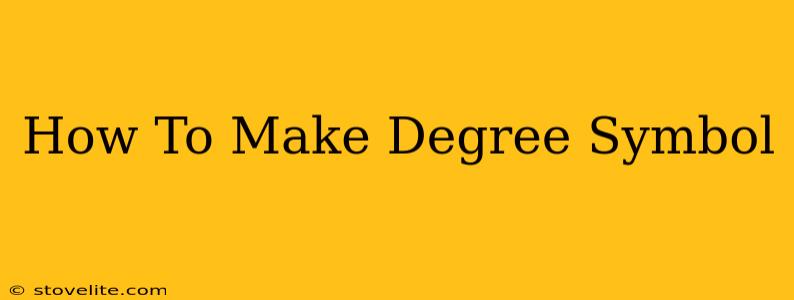So, you need to add that little circle thing after a number to show degrees? You're looking for the degree symbol (°). It's surprisingly common, whether you're talking about temperature, angles, or even latitude and longitude. This guide will walk you through several easy ways to make a degree symbol, no matter what device or program you're using.
Methods for Creating the Degree Symbol
There are several ways to get that crucial degree symbol into your text. Here are the most common methods, broken down for easy understanding:
1. Using Your Keyboard (Alt Codes)
This is arguably the fastest method if you're working on a Windows computer. Alt codes are keyboard shortcuts that produce special characters.
-
For Windows: Hold down the
Altkey and type0176on your numeric keypad (not the numbers at the top of your keyboard). Release theAltkey, and the degree symbol (°), will appear. Make sure your Num Lock is on! -
For Mac: Macs don't use Alt codes in the same way. You'll need to use the methods detailed below.
2. Using Character Map (Windows)
Windows offers a built-in tool called Character Map. This handy tool lets you browse and insert a vast library of special characters, including our beloved degree symbol.
- Search for "Character Map" in the Windows search bar.
- The Character Map window will appear.
- Find the degree symbol (°). You can use the search function to speed things up.
- Select the symbol and click "Select".
- Click "Copy".
- Paste the symbol into your document.
3. Using Keyboard Shortcuts (Mac)
Mac users have a slightly different approach. While there isn't a direct Alt code equivalent, you can use a keyboard shortcut combined with the character viewer.
- Press
Option+Shift+8. This should insert the degree symbol directly.
4. Using Insert Symbols Feature (Word Processors)
Most word processing software, such as Microsoft Word and Google Docs, offer an "Insert Symbol" feature.
- Microsoft Word: Go to the "Insert" tab and select "Symbol". Find the degree symbol in the list.
- Google Docs: Go to "Insert" > "Special characters" and search for "degree".
5. Copy and Paste from this Article!
For a quick solution, simply highlight the degree symbol (°), copy it (Ctrl+C or Cmd+C), and paste it (Ctrl+V or Cmd+V) wherever you need it.
Troubleshooting Tips
- Num Lock: Ensure that Num Lock is enabled on your keyboard for Alt codes to work correctly on Windows.
- Keyboard Layout: Double-check your keyboard layout. Incorrect settings might prevent shortcuts from working as intended.
- Software Compatibility: The availability of specific features (like Character Map or keyboard shortcuts) might vary depending on your operating system and software versions.
Beyond the Basics: Using the Degree Symbol Correctly
Now that you know how to create the degree symbol, let's ensure you use it correctly. Remember to always place it immediately after the numerical value, with no spaces in between. For example: 25°C, 90°, 37°N.
By mastering these methods, you'll be a degree symbol pro in no time! Whether you're crafting scientific reports, working on geographical data, or simply writing about the weather, you'll be able to add that all-important degree symbol with ease.