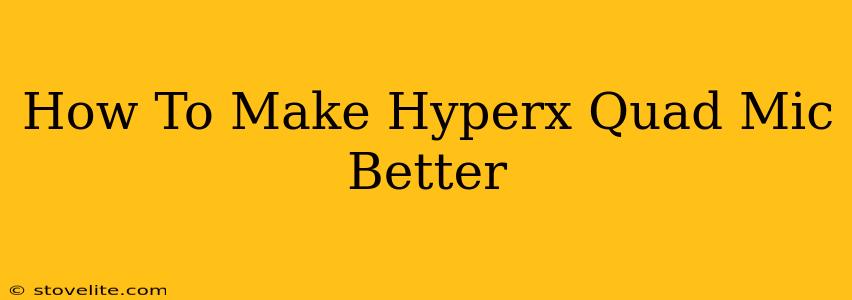The HyperX QuadCast is a popular USB microphone lauded for its ease of use and decent sound quality out of the box. But even a great mic can benefit from some tweaking to achieve truly professional-sounding audio. This guide will walk you through several steps to optimize your HyperX QuadCast, taking your recordings and streams to the next level.
Understanding Your HyperX QuadCast
Before we dive into the optimization process, let's briefly review the key features of the HyperX QuadCast that impact its sound. Understanding these will help you make informed decisions about the settings you choose.
- Multiple Pickup Patterns: The QuadCast offers various polar patterns (cardioid, stereo, omnidirectional, bidirectional). Selecting the right pattern is crucial for minimizing background noise and focusing on your voice.
- Tap-to-Mute Function: This convenient feature ensures you can quickly silence your microphone during unwanted noises. However, always check your recording software to ensure it’s truly muted.
- Gain Control: Adjusting the gain controls the microphone's sensitivity. Too low, and your voice will be quiet; too high, and you'll risk distortion.
- Built-in Shock Mount: This helps reduce vibrations and rumble, but additional shock mounting can further improve stability.
Optimizing Your HyperX QuadCast Settings
Now let's get into the specific steps you can take to enhance the audio quality of your HyperX QuadCast:
1. Choosing the Right Polar Pattern
The polar pattern significantly impacts your recording quality.
- Cardioid: Ideal for most situations, especially solo recording or streaming, as it focuses primarily on sound from the front. This minimizes background noise.
- Stereo: Captures a wider soundstage, suitable for recording instruments or multiple voice sources.
- Omnidirectional: Picks up sound from all directions, useful for group recordings, but prone to capturing unwanted background noise.
- Bidirectional: Records sound from the front and back, suitable for interviews but not ideal for solo work.
For most users, the cardioid setting is the best starting point.
2. Gain Control: Finding the Sweet Spot
Proper gain adjustment is vital for optimal audio. Too little gain, and your voice is too soft. Too much gain, and your recording becomes distorted and noisy.
- Start Low: Begin with the gain at its lowest setting and gradually increase it while speaking at your normal volume.
- Monitor Levels: Observe the levels in your recording software to ensure they don't exceed -12dBFS (decibels relative to full scale). This helps avoid clipping, a form of distortion.
- Consistency: Aim for consistent levels throughout your recordings.
3. Microphone Placement
Your microphone's position significantly affects your audio.
- Distance: Experiment with the distance between your mouth and the microphone capsule. A distance of about 6-12 inches is usually a good starting point.
- Angle: Point the microphone directly at your mouth.
- Avoid Obstructions: Keep the microphone free from obstructions and reflective surfaces.
4. Room Acoustics
The acoustics of your recording environment impact the final audio.
- Treat Reflections: Use sound-absorbing materials like acoustic foam panels to minimize reflections and echoes.
- Minimize Noise: Identify and reduce background noise sources like fans, air conditioners, and keyboard clicks.
5. Software Enhancements
Most audio recording and streaming software offers built-in tools to enhance audio quality.
- Noise Reduction: Use noise reduction features to eliminate background hiss and hum.
- Equalization (EQ): EQ can adjust the frequency balance of your voice, boosting or cutting certain frequencies to improve clarity and fullness.
- Compression: Compression levels out the dynamic range of your audio, making quieter parts louder and louder parts softer. This results in a more consistent and professional sound.
6. Experiment and Refine
Finding the perfect settings requires experimentation. Record test clips, listen back critically, and adjust your settings until you achieve the desired sound.
Beyond the Basics: Advanced Techniques
For even more professional-sounding recordings, consider these advanced options:
- External Mixer: An external audio interface or mixer can significantly improve audio quality.
- Pop Filter: A pop filter helps reduce plosives (hard "p" and "b" sounds) that can cause unwanted bursts in your recording.
- Microphone Arm: A good quality microphone arm isolates the microphone from vibrations, further improving sound quality.
By following these steps and taking the time to experiment, you can dramatically improve the sound of your HyperX QuadCast microphone, transforming your recordings and streams into a truly professional audio experience. Remember that even small adjustments can lead to noticeable improvements in audio quality.