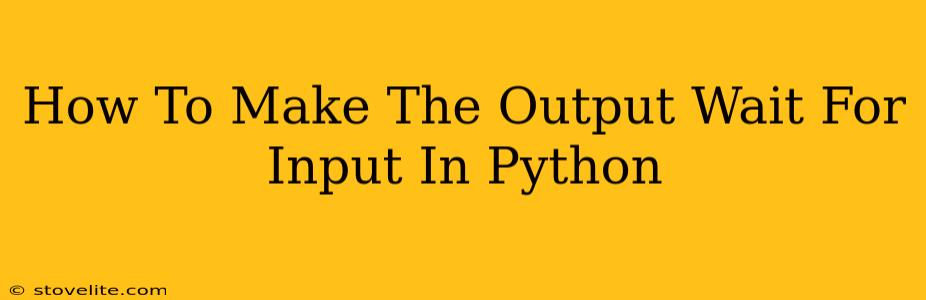Python's versatility shines when handling user input, but sometimes you need your program to pause and wait for a specific action before proceeding. This isn't just about simple input() prompts; it's about gracefully managing program flow based on user interaction. This guide will walk you through several effective methods to make your Python output wait for input, covering various scenarios and complexities.
Understanding the Need for Input-Based Pauses
Imagine you're building a text-based adventure game. You wouldn't want the story to rush past the player! Or perhaps you're creating a command-line utility; pausing allows the user to read the output before the program continues. Even in simple scripts, strategically placed pauses improve user experience and readability.
Methods to Make Your Output Wait for Input
Several techniques handle pausing your Python program based on user input. Let's delve into the most common and effective ones:
1. The Simple input() Function
The most straightforward approach is using Python's built-in input() function. This function halts program execution until the user provides input and presses Enter.
print("This is some output.")
input("Press Enter to continue...")
print("The program continues here.")
This method is ideal for simple pauses where you just need the user to acknowledge the output before moving on. You can customize the prompt message within the input() function to guide the user.
2. Using input() with Conditional Logic
For more complex scenarios, you can combine input() with conditional statements (if, elif, else). This lets you branch your program's logic based on the user's input.
print("Do you want to proceed? (yes/no)")
response = input().lower()
if response == "yes":
print("Continuing...")
# Your code here
elif response == "no":
print("Exiting...")
else:
print("Invalid input. Please enter 'yes' or 'no'.")
This example shows how to handle different user responses, making your program more interactive and robust.
3. Integrating with Keyboard Interrupt Handling (Ctrl+C)
Sometimes you might want to allow the user to interrupt the program execution using Ctrl+C. This is commonly used in long-running processes or server applications.
try:
while True:
print("Doing something... Press Ctrl+C to stop.")
# Your long-running task here
except KeyboardInterrupt:
print("\nProgram interrupted by user.")
The try...except block elegantly handles the KeyboardInterrupt exception, providing a clean way to exit the program when the user presses Ctrl+C.
4. Advanced Techniques with Libraries (for Specific Needs)
For advanced interaction, consider libraries like curses (for terminal-based user interfaces) or Pygame (for creating graphical user interfaces). These libraries provide more sophisticated ways to handle user input and manage program flow.
Optimizing Your Code for Readability and Efficiency
Remember that user experience is key. Make your prompts clear, concise, and easy to understand. Avoid overly long pauses or confusing input requests. Well-structured code, using clear variable names and comments, improves maintainability and reduces debugging time.
Keywords: Python, input, wait, pause, user input, program flow, conditional logic, keyboard interrupt, Ctrl+C, user experience, interactive programming, command-line, GUI
By applying these methods, you can effectively control the flow of your Python programs based on user input, creating more engaging and user-friendly applications. Remember to choose the technique that best suits your specific needs and always prioritize clear communication with the user.