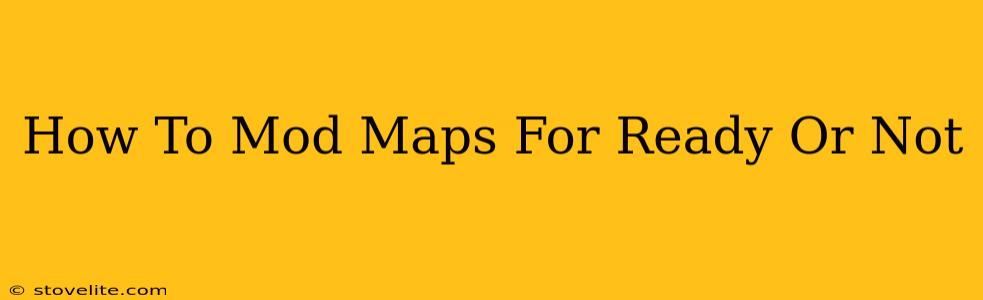Ready or Not, the tactical realism simulator, offers a thrilling experience, but modding can elevate your gameplay to another level. Custom maps breathe new life into the game, offering fresh challenges and exciting scenarios. This guide will walk you through the process of modding maps for Ready or Not, empowering you to create or incorporate new environments into your missions.
Understanding Ready or Not's Modding System
Before diving in, it's crucial to understand how Ready or Not handles mods. The game utilizes a relatively straightforward modding system, primarily relying on replacing or adding files within specific game directories. This usually involves downloading mod files from trusted sources (we'll discuss this later) and placing them in the correct locations. Incorrectly placing files can lead to game crashes or instability, so pay close attention to the instructions provided with each mod.
Finding and Downloading Ready or Not Map Mods
The primary source for Ready or Not mods is usually online modding communities and forums. Always exercise caution when downloading mods from untrusted sources, as malicious files can compromise your system. Look for reputable websites and forums dedicated to Ready or Not modding, where users share and rate their creations.
Check for user reviews and ratings before downloading any map mod to ensure its quality and compatibility with your game version. Older mods may not work with updated versions of Ready or Not, resulting in crashes or errors. Always verify compatibility before installation.
Essential Considerations When Choosing Mods:
- Compatibility: Ensure the map mod is compatible with your version of Ready or Not.
- File Size: Large file sizes might indicate extensive content, but also a longer download time.
- User Reviews: Check user reviews to gauge the stability and quality of the mod.
- Description: Read the description thoroughly to understand the mod's features and potential issues.
Installing Ready or Not Map Mods: A Step-by-Step Guide
Once you've downloaded a map mod, installation typically involves these steps:
- Locate your Ready or Not game directory: This is usually found in your Steam or Epic Games library. The exact location will depend on your operating system and where you installed the game.
- Find the "Mods" folder: Within the game directory, you'll find a folder specifically dedicated to mods. If it doesn't exist, you may need to create it.
- Extract the downloaded files: Unzip or extract the contents of the downloaded mod file. This will usually reveal a folder containing the map files.
- Place the map files into the Mods folder: Move the extracted folder (containing the map assets) into the Ready or Not "Mods" folder.
- Launch Ready or Not: The game should automatically detect the new map mod. If not, you may need to restart the game or verify the files are correctly placed.
- Select your custom map: In the mission selection screen, you should now see the newly added map available for play.
Troubleshooting Common Issues
If you encounter problems after installing a map mod, try these troubleshooting steps:
- Verify game integrity: Use your game launcher's tools to verify the integrity of your Ready or Not game files. This can fix corrupted or missing files that might be causing conflicts.
- Check mod compatibility: Ensure the mod is compatible with your current game version.
- Reinstall the mod: Sometimes, a simple reinstall can resolve minor installation issues.
- Check the mod's documentation: Most mods come with documentation or instructions. Refer to them for specific troubleshooting steps.
Mastering the Art of Ready or Not Map Modding
By following these steps, you can significantly enhance your Ready or Not experience with exciting custom maps. Remember to download mods cautiously, always check compatibility, and follow the installation instructions carefully to avoid potential issues. Happy modding!