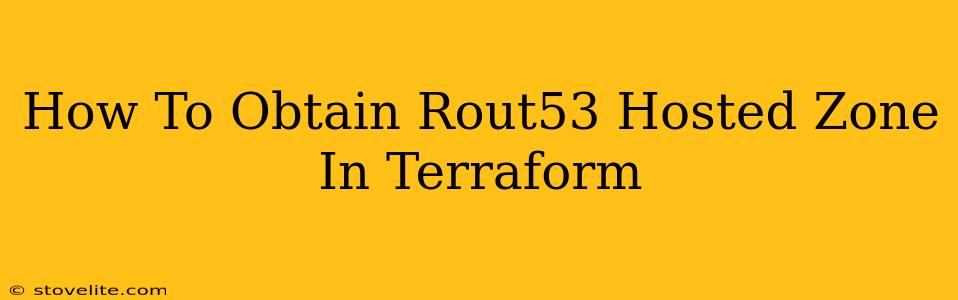Managing DNS records is crucial for any online presence, and Amazon Route53 is a powerful and popular choice. Terraform, a fantastic Infrastructure as Code (IaC) tool, allows you to automate the creation and management of your Route53 hosted zones. This guide will walk you through the process of obtaining a Route53 hosted zone using Terraform, covering everything from setting up your provider to handling potential issues.
Setting up your AWS Provider
Before you begin, ensure you have Terraform installed and configured. The first step is to configure your AWS provider within your main.tf file. This requires your AWS access key ID and secret access key. Do not hardcode these credentials directly into your code; instead, utilize environment variables or AWS IAM roles for security best practices.
terraform {
required_providers {
aws = {
source = "hashicorp/aws"
version = "~> 4.0"
}
}
}
provider "aws" {
region = "us-west-2" # Replace with your desired region
}
Remember to replace "us-west-2" with your preferred AWS region.
Creating the Route53 Hosted Zone
Now, let's define the resource block for creating the hosted zone. This block will specify the domain name for your hosted zone. This example creates a hosted zone for example.com. Replace example.com with your actual domain name.
resource "aws_route53_zone" "primary" {
name = "example.com." # Note the trailing dot - this is crucial!
comment = "Primary hosted zone for example.com"
}
The trailing dot in the name attribute is critical. Route53 requires this to correctly identify the zone. The comment attribute is optional but highly recommended for better organization and understanding of your infrastructure.
Handling Existing Hosted Zones
If a hosted zone with the same name already exists, Terraform will detect this and, by default, will not create a duplicate. This prevents accidental overwriting of your existing configuration. If you need to update an existing hosted zone, you'll need to manage its records separately within your Terraform configuration.
Importing an Existing Hosted Zone
If you need to manage an existing hosted zone with Terraform, you can import it using the following command:
terraform import aws_route53_zone.primary <zone_id>
Replace <zone_id> with the actual ID of your hosted zone. You can find this ID in the AWS Route53 console.
Advanced Configurations
You can further customize your hosted zone creation with additional features:
-
Private Hosted Zones: For private domains, you can specify VPCs to associate the hosted zone with. This requires additional configuration within the
aws_route53_zoneresource block. Refer to the official Terraform documentation for details. -
Delegation Sets: For complex setups, you may need to use delegation sets. Again, the official documentation will provide detailed guidance.
Best Practices
-
Version Control: Store your Terraform code in a version control system like Git for tracking changes and collaboration.
-
Modules: For larger projects, break down your infrastructure into reusable modules.
-
Testing: Thoroughly test your Terraform code before deploying it to production to avoid unexpected issues.
Troubleshooting
-
Errors related to AWS Credentials: Double-check your AWS credentials and ensure that your IAM user has the necessary permissions to create and manage Route53 hosted zones.
-
Name Conflicts: Ensure your domain name is unique.
By following these steps, you'll be able to effectively manage your Route53 hosted zones using Terraform, automating your infrastructure and ensuring consistency and reliability. Remember to consult the official AWS and Terraform documentation for the most up-to-date information and advanced configurations.