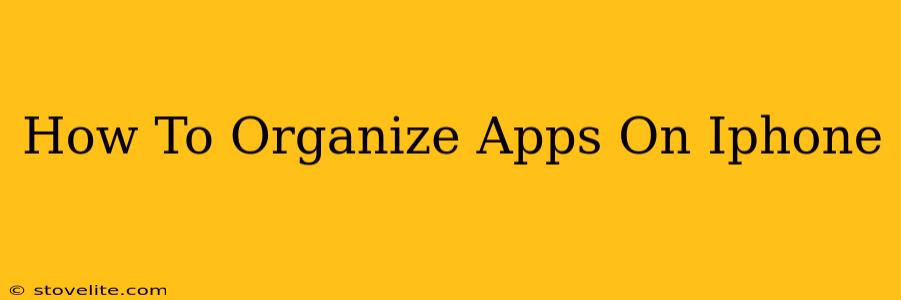Are you tired of scrolling endlessly through pages of apps on your iPhone, struggling to find what you need? A cluttered home screen can be frustrating and inefficient. Fortunately, organizing your iPhone apps is easier than you think! This guide will walk you through several methods to achieve the perfect, personalized app arrangement. Let's get started and transform your iPhone into a digital masterpiece of organization.
Understanding iPhone App Organization Methods
Before diving into specific techniques, it's helpful to understand the different ways you can organize your apps. The key is finding a system that suits your personal workflow and preferences. Here are the main strategies:
-
By Category: Group similar apps together (e.g., social media, productivity, games, etc.). This is a highly intuitive method that allows for quick access to apps based on their function.
-
By Frequency of Use: Place your most frequently used apps on the first page or in easily accessible locations. This minimizes the time spent searching for your go-to applications.
-
By Color: While less common, arranging apps by color can create a visually appealing and organized home screen. This method works best if you have a limited number of apps.
-
Alphabetical Order: A simple, straightforward approach, ideal for those who prefer a highly structured system.
Step-by-Step Guide to Organizing Your iPhone Apps
Now let's delve into the practical steps involved in organizing your apps. Here's a comprehensive guide covering various methods:
1. Moving Apps: The Foundation of Organization
Moving apps is the fundamental action behind any organizational strategy. To move an app:
- Tap and Hold: Press and hold an app icon until it starts to wiggle. This activates "jiggle mode."
- Drag and Drop: Once the icon is wiggling, drag it to your desired location on the home screen or to a different page.
- Release: Release your finger to place the app in its new position.
- Exit Jiggle Mode: Tap the "Done" button in the top right corner to save your changes and exit jiggle mode.
2. Creating App Folders: Grouping for Efficiency
App folders are invaluable for grouping similar apps together. To create a folder:
- Jiggle Mode: Initiate jiggle mode as described above.
- Drag and Drop: Drag one app on top of another app that you want to group with it.
- Folder Creation: A folder will automatically be created, containing both apps.
- Rename the Folder: Tap the folder name at the top to rename it to something descriptive (e.g., "Social Media," "Productivity").
3. Utilizing App Library: The Hidden Organizational Powerhouse
Introduced in iOS 14, the App Library automatically organizes your apps into categories based on their type. While you can't directly rearrange apps within the App Library, it's a powerful tool for decluttering your home screens. Simply swipe to the rightmost page of your home screen to access it.
4. Deleting Unused Apps: Reclaiming Space and Clarity
A crucial step in organization is removing apps you no longer use. This frees up space and prevents your home screen from becoming cluttered. To delete an app:
- Jiggle Mode: Enter jiggle mode.
- Tap the "X": Tap the small "X" in the top left corner of the app icon you want to delete.
- Confirm Deletion: Confirm your decision to delete the app.
Maintaining Your Organized iPhone Home Screen
Organizing your apps is only half the battle. To keep your iPhone organized, follow these tips:
- Regularly Review: Periodically review your apps and delete any unused ones.
- Consistent System: Stick to a consistent organizational system (e.g., by category, frequency of use).
- Utilize App Library: Leverage the App Library to automatically organize less-frequently used apps.
By following these steps and strategies, you can transform your iPhone's home screen from a chaotic mess to a sleek, organized space. Enjoy the newfound efficiency and satisfaction of a well-organized digital life!