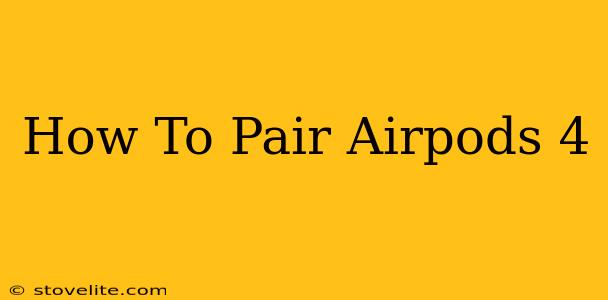So, you've got your shiny new AirPods (4th generation) and you're ready to dive into the world of wireless audio. But before you can enjoy your crisp, clear sound, you need to know how to pair them with your device. This guide will walk you through the simple process, ensuring you're listening to your favorite tunes in no time.
Pairing AirPods 4 with Your iPhone, iPad, or iPod touch
Pairing your AirPods 4 with Apple devices is incredibly straightforward. Here's how:
Step 1: Open the AirPods Case
Open the charging case containing your AirPods. Make sure both AirPods are inside.
Step 2: Bring the Case Close to Your Device
With your AirPods case open, bring it close to your iPhone, iPad, or iPod touch.
Step 3: The Magic Happens
You should see an animation appear on your Apple device's screen showing the AirPods and their battery level. Tap "Connect."
Step 4: Enjoy!
That's it! Your AirPods 4 are now paired and ready to use. You can now enjoy seamless audio streaming, hands-free calls, and Siri voice control.
Pairing AirPods 4 with Your Android Device
While primarily designed for Apple devices, pairing your AirPods 4 with an Android phone or tablet is still possible, though the process is slightly different.
Step 1: Open the AirPods Case
As before, open the AirPods charging case with your AirPods inside.
Step 2: Enter Pairing Mode
Hold down the small button on the back of the AirPods case until the status light begins flashing white. This puts the AirPods into pairing mode.
Step 3: Access Bluetooth Settings on Your Android Device
Go to your Android device's Bluetooth settings.
Step 4: Select "AirPods (4th generation)"
Your AirPods 4 should appear in the list of available devices. Select "AirPods (4th generation)" to initiate pairing.
Step 5: Confirmation and Enjoyment
Once connected, you'll receive confirmation on your Android device. You can now start enjoying your wireless audio experience!
Troubleshooting Common AirPods 4 Pairing Issues
Even with a simple process, occasional hiccups can occur. Here are some solutions to common problems:
- AirPods Not Showing Up: Ensure your AirPods are charged and the case is open. Restart your device and try again. If the problem persists, reset your AirPods (instructions below).
- Connection Issues: Check for interference from other Bluetooth devices. Move closer to your primary device. If problems persist, try forgetting the AirPods from your device’s Bluetooth settings and then re-pair.
- One AirPod Not Working: Check for obstructions in the AirPods or charging case. Ensure each AirPod is securely seated in its charging slot. Try resetting your AirPods.
Resetting Your AirPods 4
If you encounter persistent pairing problems, resetting your AirPods 4 might resolve the issue. Here’s how:
- Open the AirPods Case: Place your AirPods in the charging case.
- Open the Lid: Keep the lid open.
- Press and Hold: Press and hold the setup button on the back of the case for about 15 seconds, until the status light flashes amber, then white.
- Re-pair: Now, follow the pairing instructions above to connect your AirPods to your device again.
By following these steps, you should be able to successfully pair your AirPods 4 with your device and enjoy the incredible audio experience they offer. Remember to check your device's Bluetooth settings for any additional troubleshooting or pairing instructions if needed. Happy listening!