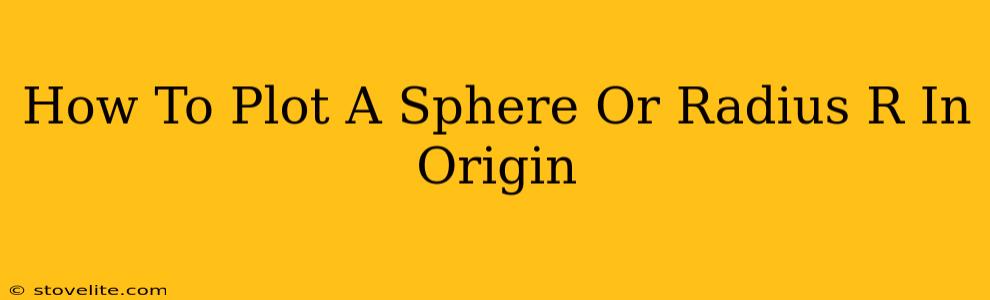Origin, a powerful data analysis and visualization software, offers several ways to plot a sphere. This guide will walk you through different methods, catering to various levels of user expertise and specific visualization needs. We'll focus on plotting a sphere of radius 'R', making the process adaptable to any desired radius.
Understanding the Basics: Defining a Sphere
Before diving into the plotting process, remember that a sphere is mathematically defined by its center (x₀, y₀, z₀) and its radius (R). The equation of a sphere is:
(x - x₀)² + (y - y₀)² + (z - z₀)² = R²
Origin utilizes this equation, either directly or indirectly, for sphere creation. We'll assume, for simplicity, that our sphere is centered at the origin (0, 0, 0), unless otherwise specified.
Method 1: Using Origin's 3D Plotting Capabilities (Recommended)
This method leverages Origin's built-in 3D plotting functions, providing a straightforward approach for visualizing the sphere.
Steps:
-
Create a Data Set: You'll need to generate data points representing the surface of the sphere. While you can manually input points, it's more efficient to use a scripting language (like Origin's built-in scripting) to create a mesh of points satisfying the sphere's equation. This involves generating a grid of (x, y) values and calculating the corresponding 'z' values using the equation above (solving for z).
-
Import the Data: Once you have your data (x, y, z coordinates), import it into Origin.
-
Create a 3D Surface Plot: In Origin, select the data and choose the 3D surface plot option. Origin offers several 3D plot types; experiment to find the best visual representation for your sphere.
-
Customize the Plot: Adjust settings like surface color, transparency, axis labels, and title to enhance clarity and aesthetics. You can even add lighting effects to improve the 3D perception.
Method 2: Using Implicit Surface Plotting (Advanced)
For more control and the ability to plot more complex shapes, Origin's implicit surface plotting functionality is valuable. This method directly utilizes the sphere's equation.
Steps:
-
Define the Implicit Function: Within Origin's scripting environment, define a function representing the sphere equation:
f(x, y, z) = (x² + y² + z² - R²). -
Use the Implicit Surface Plotting Tool: Origin's advanced plotting features allow you to plot implicit surfaces defined by functions like the one above. Specify the function, the plotting range for x, y, and z, and let Origin generate the surface.
-
Fine-tune the Plot: Similar to Method 1, refine the appearance through color, lighting, and labeling.
Method 3: Importing Pre-generated Data (Simplest for Specific Radii)
If you need to plot a sphere with a specific radius and don't need highly customizable generation, you might find pre-generated data online. Numerous resources provide 3D coordinate datasets for spheres of varying radii.
Steps:
-
Locate a Dataset: Search online for "sphere 3D coordinates" or specify the desired radius (e.g., "sphere 3D coordinates radius 5").
-
Import and Plot: Import the found dataset into Origin and use the appropriate 3D plotting tool (as outlined in Method 1).
Troubleshooting and Tips
- Adjusting the Plot Range: Ensure your plot range covers the entire sphere; otherwise, portions may be cut off.
- Mesh Density: A finer mesh (more data points) results in a smoother sphere representation, but increases computation time.
- Origin's Help Documentation: Origin's extensive help documentation provides detailed instructions and examples for various plotting techniques.
- Experimentation: Don't be afraid to experiment with different settings and approaches to achieve the desired visual representation.
By following these methods, you can successfully plot a sphere of radius R in Origin, whether you're a beginner or an advanced user. Remember to adapt the steps and parameters based on your specific requirements and the desired level of detail in your visualization.